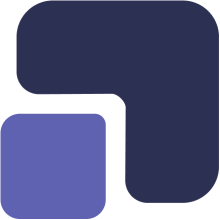- Navigate to https://app.complect.com/my-tasks/. This is where all tasks you've assigned to others, yourself, or have been assigned by others live.
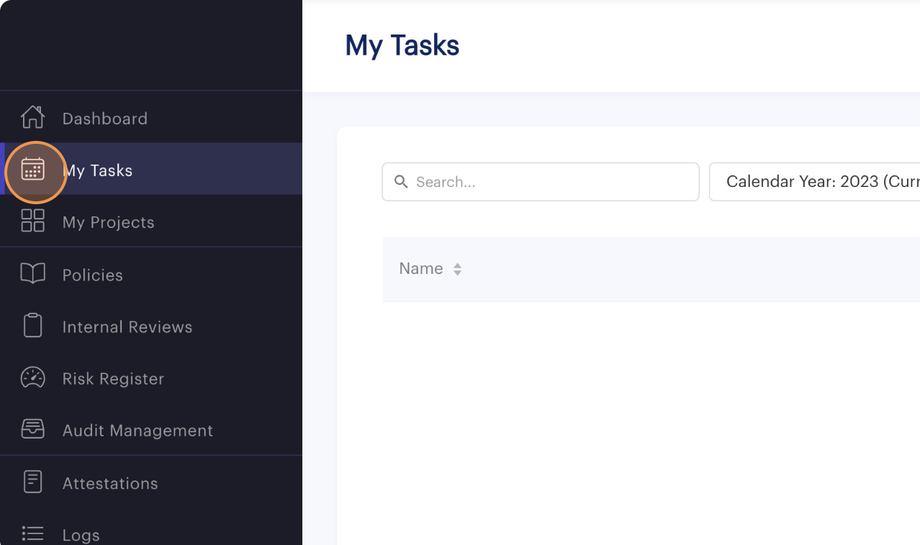
- There are two ways to edit a task. The quickest is simply to find the task you would like to edit and click on that task's name.
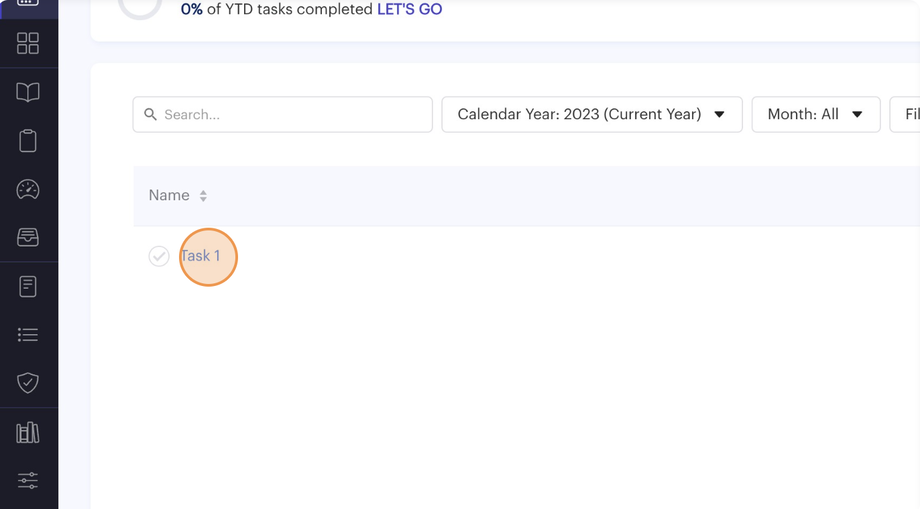
- This will open the Edit Task pop-up for modification.
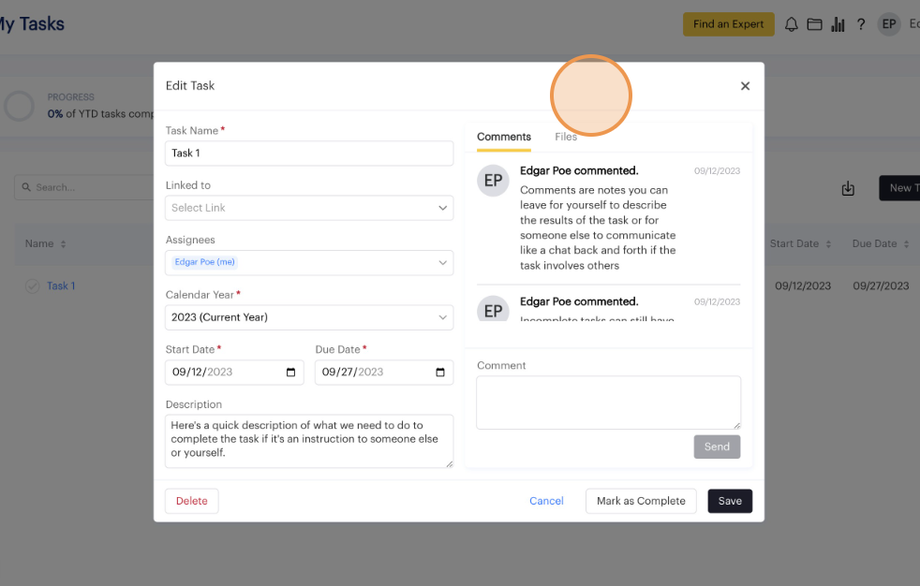
- When you are done with your edits, remember to click the "Save" button.
Comments and files are automatically saved the moment you send or upload. Changes to the other task fields are only saved by confirming your intent to make those changes with the "Save" button.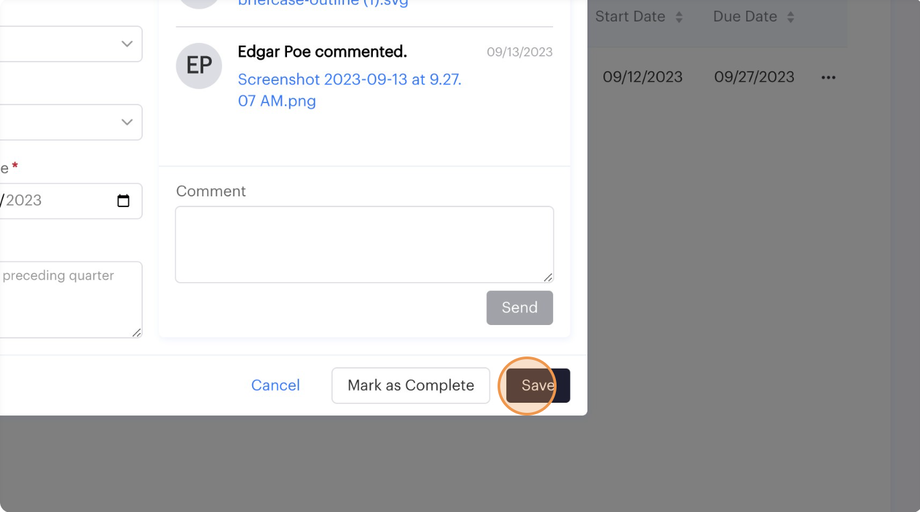
- Alternatively, you may access the Edit Task pop-up through the overflow menu by clicking the "..." icon.

- In the dropdown menu that appears, click the "Edit" option.

- Once Edit Task pop-up is open, you can follow step #4 to make modifications and save them.