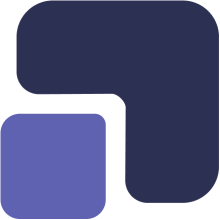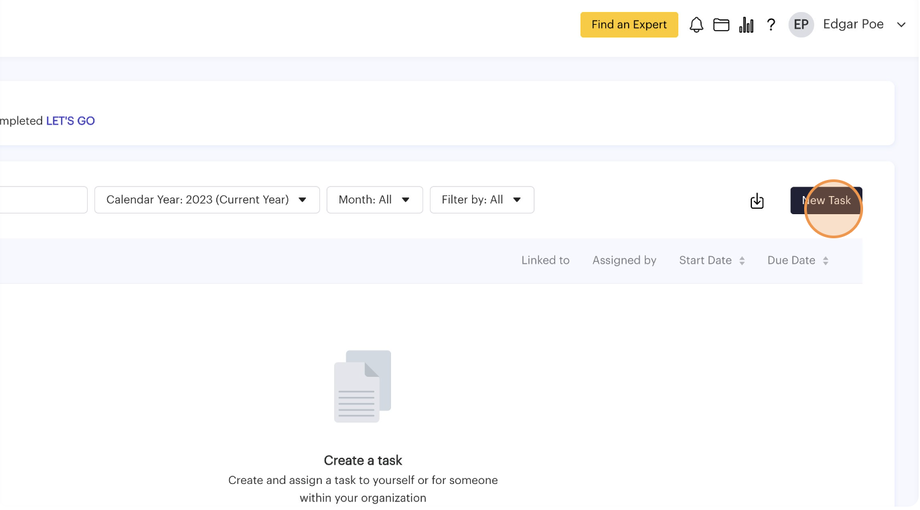-
Navigate to https://app.complect.com/my-tasks/. This is where all tasks you've assigned to others, yourself, or have been assigned by others live.
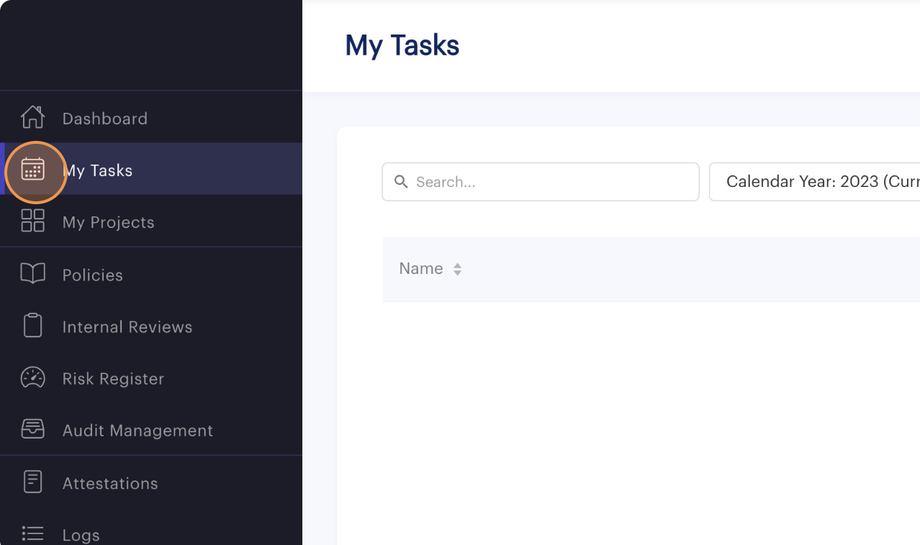
-
If your My Tasks page has no tasks yet, the empty state will also have a "New Task" button that also creates a New Task.
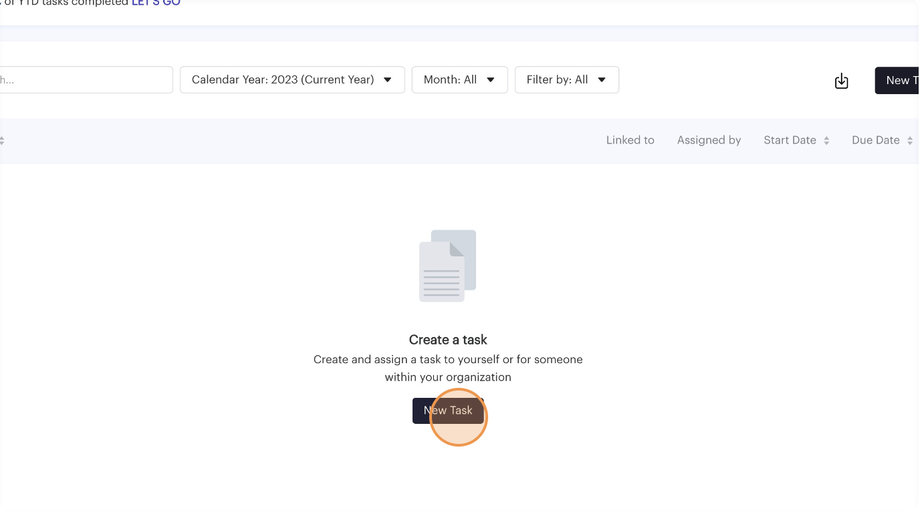
-
The New Task pop-up has a mixture of optional and required fields.
The first field for "Task Name" is required. Required fields are marked with a red asterix.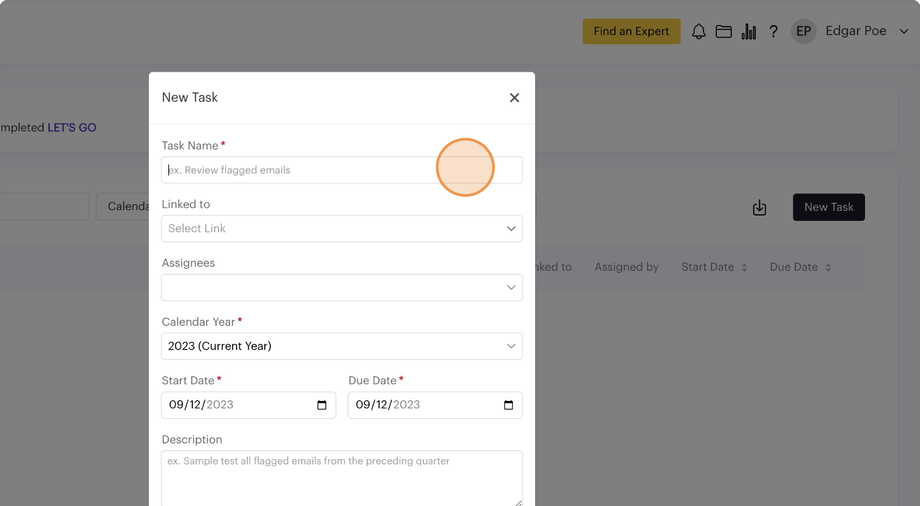
-
The "Linked to" is an optional field used to associate a task with a Project, Internal Review, Policy, or Audit that has already been created in the system.
This can be a helpful relational tag that can allow you to create a series of tasks needed to successfully complete a larger Project, Internal Review, Policy, or Audit.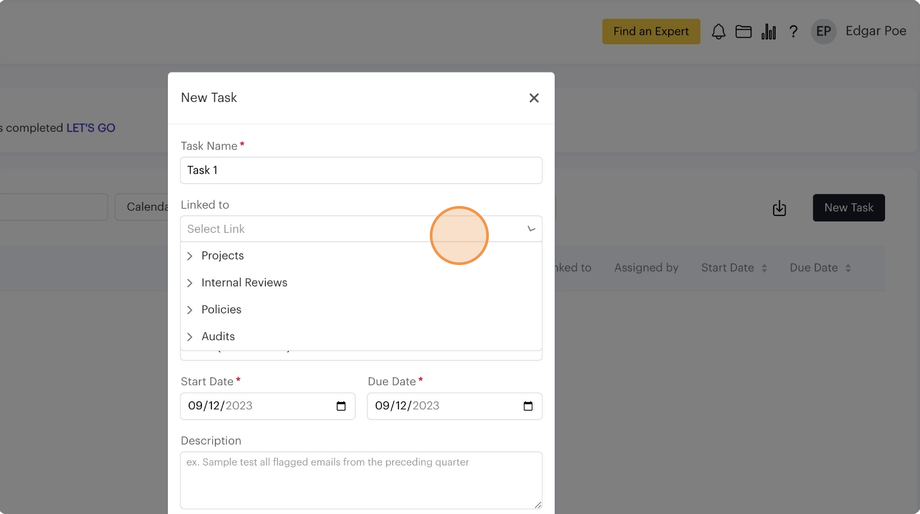
-
"Assignees" is an optional field as it will automatically default to assigning the task to yourself if you do not select another team member.
All active team members and any outside experts you've hired through Complect will appear in the "Assignees" field for you to assign them the task. Although the task is not your responsibility, it will still appear in your My Tasks page so that you can quickly track the assignee's progress with the task. You will also receive notifications on their progress as the add comments, modify dates, descriptions, add files, etc.
It is also possible to assign multiple team members and/or outside experts to a single task.
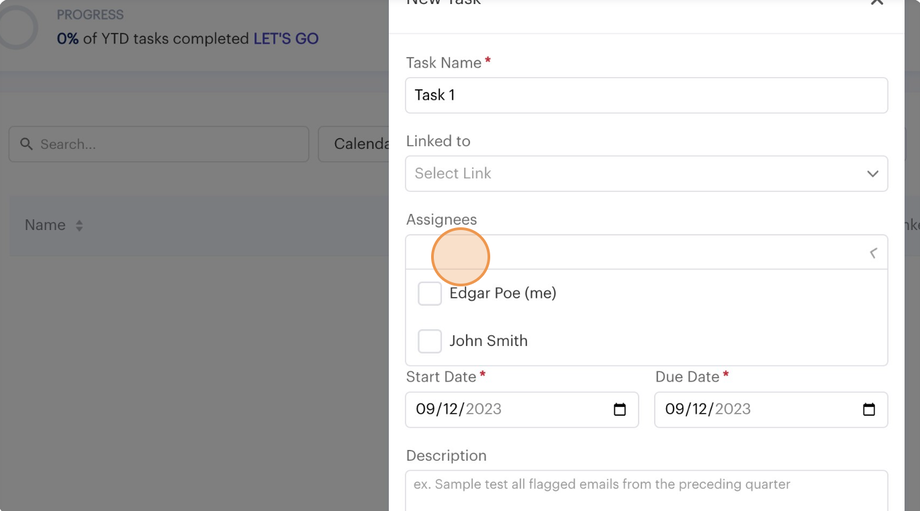
-
"Calendar Year" is a required field, but automatically defaults to the current calendar.
The drop down menu will always show one year in the past, the current year, and one year into the future.
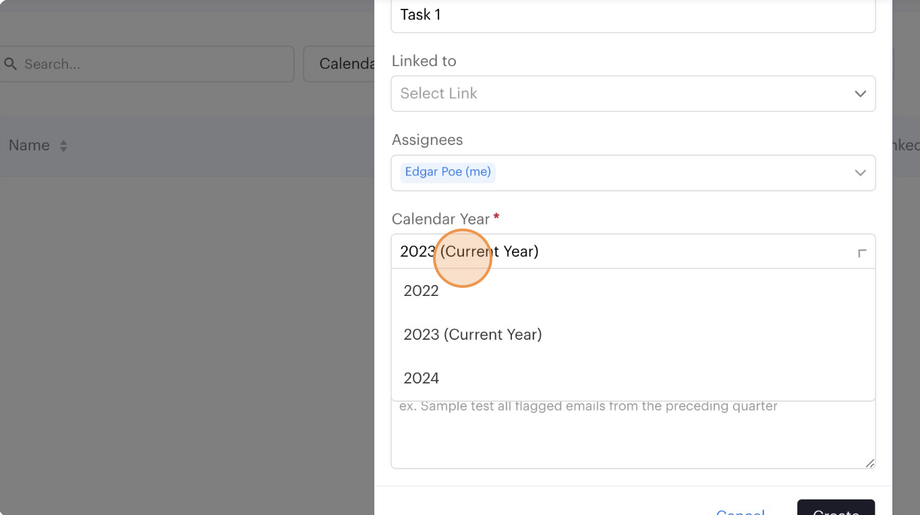
-
"Start Date" and "Due Date" are both required fields that indicates what date the New Task is supposed to start and is due.
Our automated notification system will automatically remind all assignees and task creators when their task starts and will be overdue. Once a task is overdue, we will continue to send overdue task reminders every 7 days.
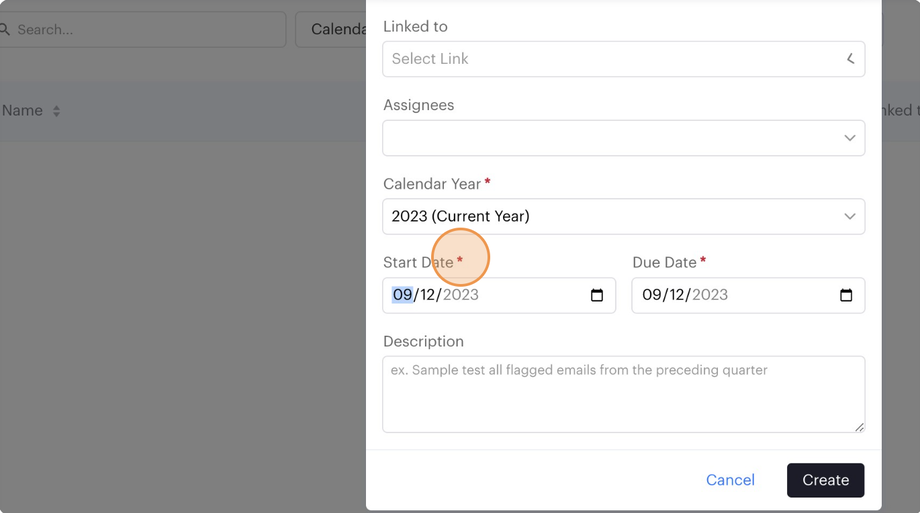
-
The "Description" field is an optional field that can be used to provide guidance on how to complete the task or any additional context for the task assignee.
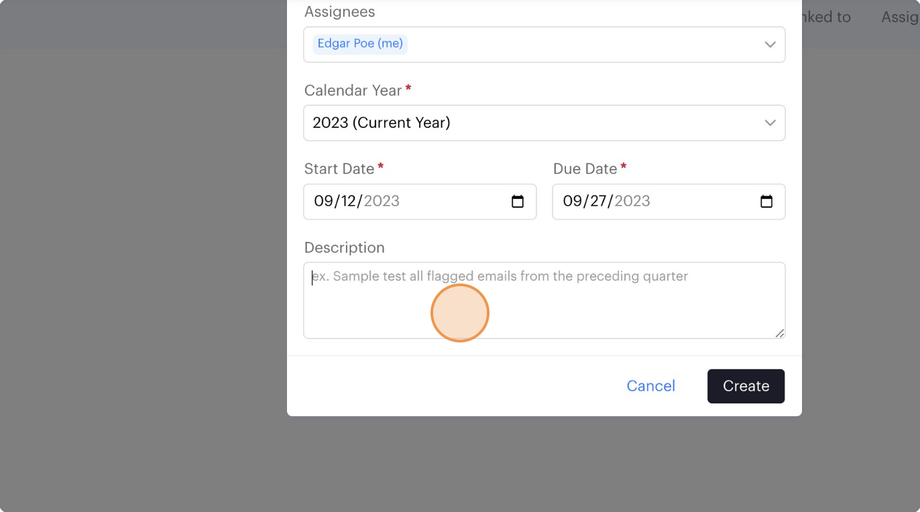
- When you're happy with all the fields, click the "Create" button to create the New Task.
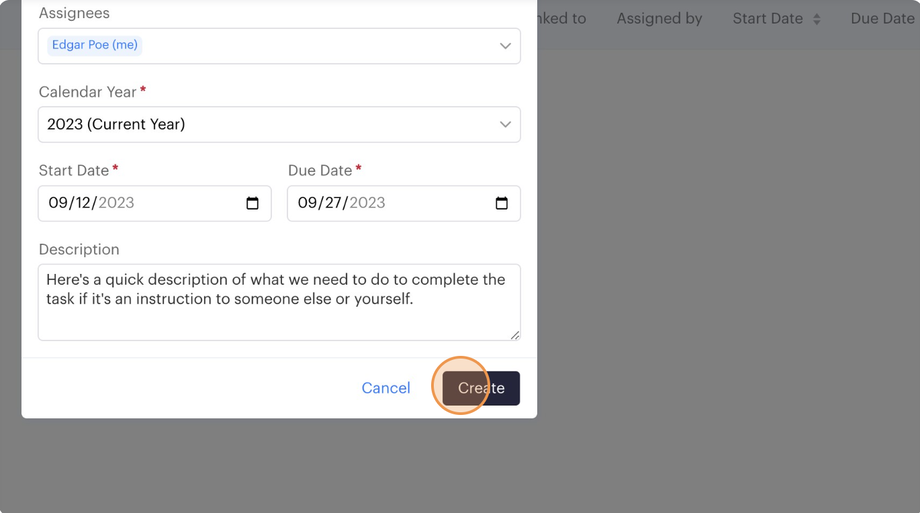
- The "Cancel" button will close the pop-up without saving any of the inputs.