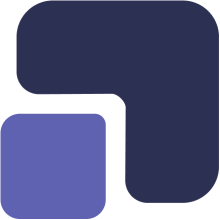- Navigate to https://app.complect.com/my-tasks/. This is where all tasks you've assigned to others, yourself, or have been assigned by others live.
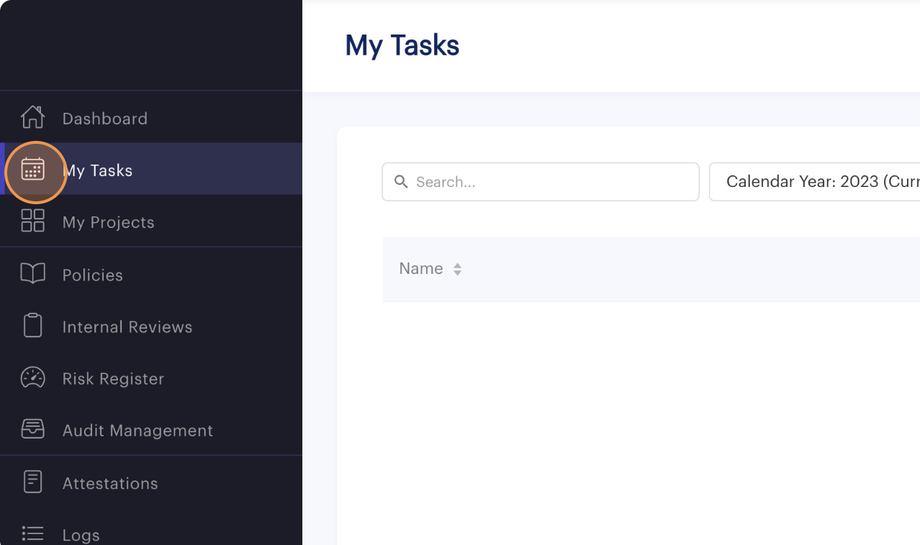
- There are two ways to add a comment or file to task. The quickest is simply to find the task you would like to add the comment or file to and click on that task's name.
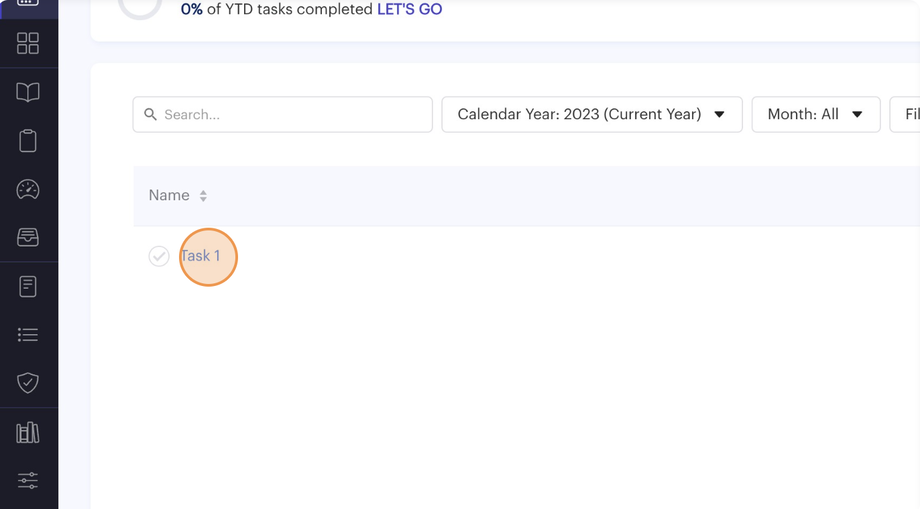
- This will open the Edit Task pop-up for modification.
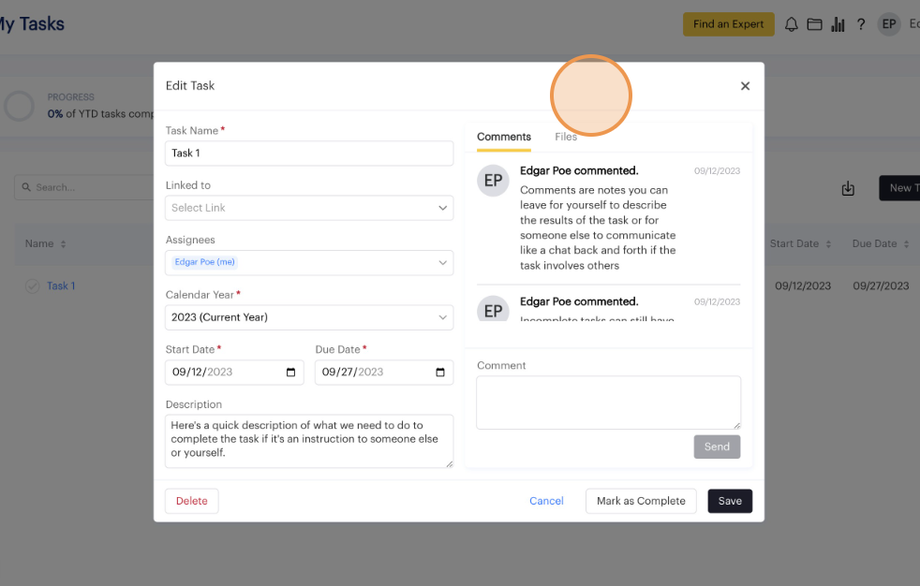
- Comments and files allow you to add supporting documentation for the task. Comments left between several assignees and task creator can act like a chat system, while comments to self-assigned tasks can act as notes. This can be helpful later on during a regulatory examination as all comments and files are exported along as part of the task records.
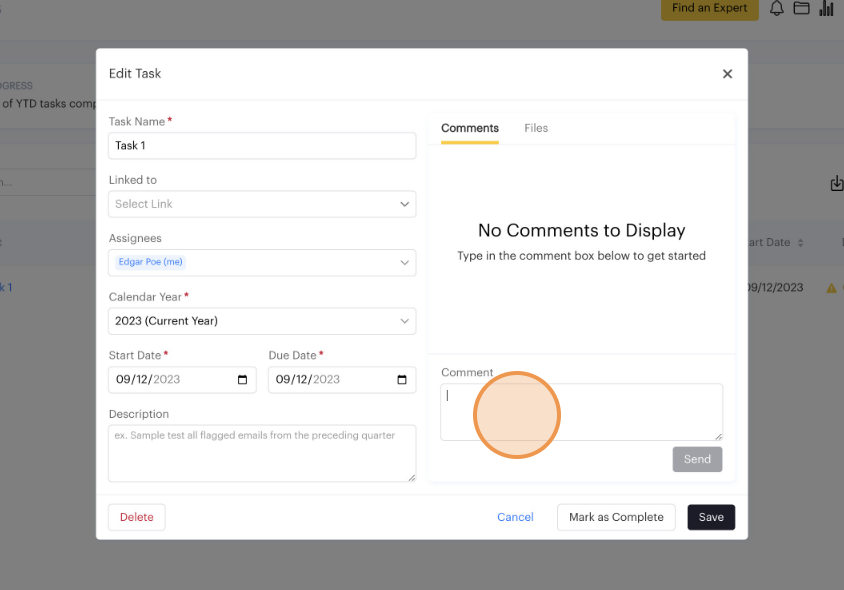
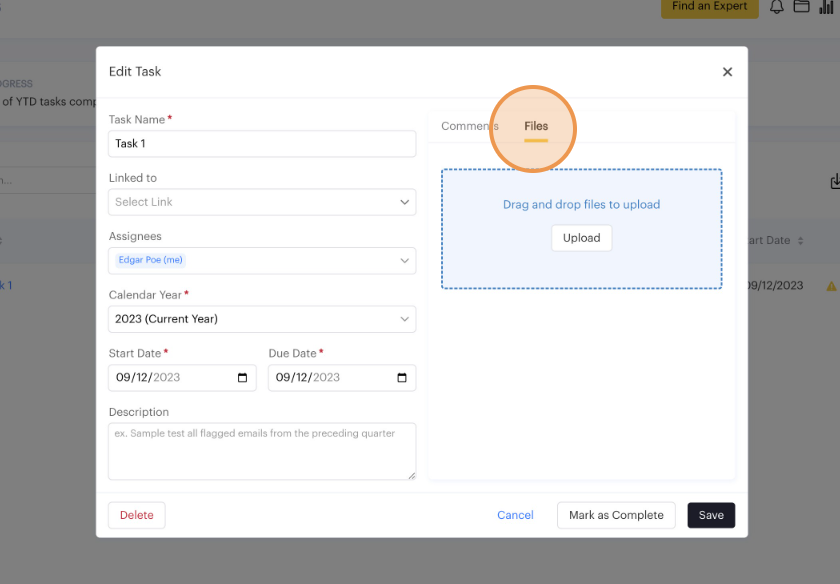
- Click the "Send" button to submit a comment.
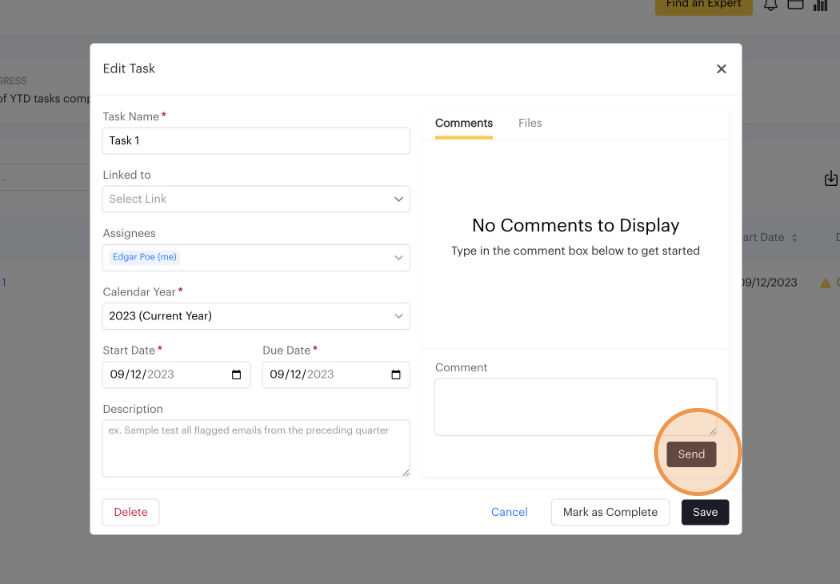
- Click the "Upload" button to attach a file from your computer or drag and drop a file into the blue area.
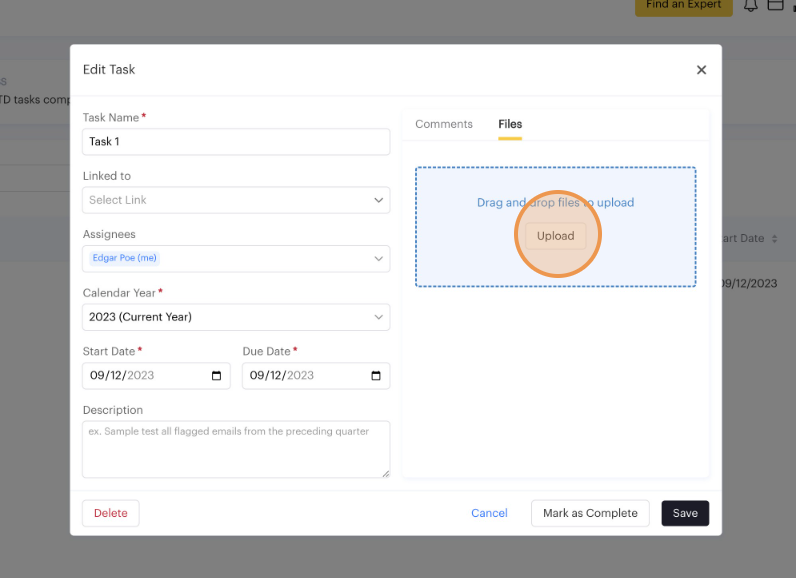
- Alternatively, you may access the Edit Task pop-up through the overflow menu. You can refer to the guide: https://help.complect.com/general/how-to-edit-a-task/ to access the pop-up.
- Once Edit Task pop-up is open, you can follow steps #4-6.