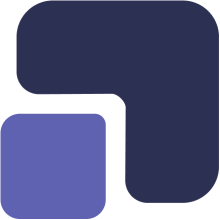- Navigate to https://app.complect.com/settings/security/.

- The "Security" link is by default the first page you see within Settings. However, if you are on another Settings page and wish to navigate back, then just click the "Security" link.
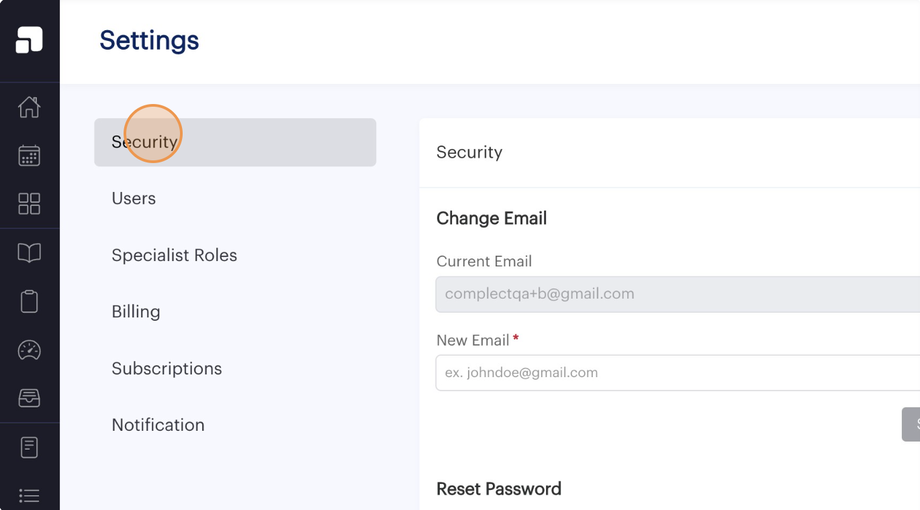
- The second option under Security is to Reset Password. This allows you to change the password used to sign into Complect.
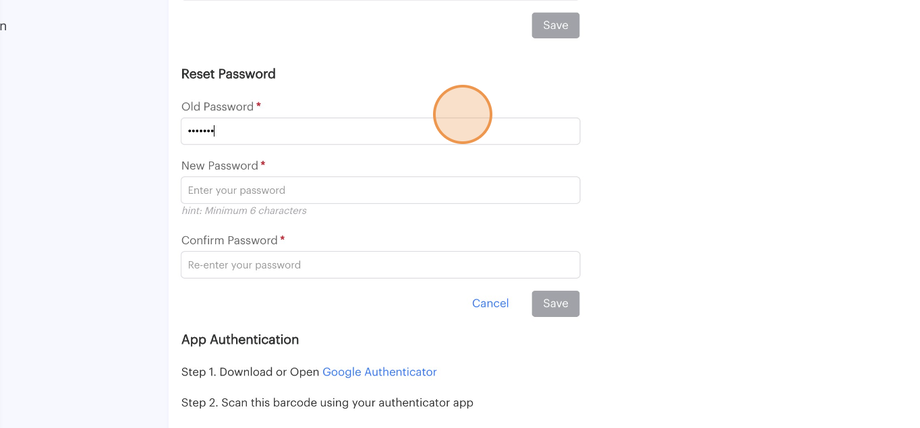
- Once you have made an entry in all three required fields, the "Save" button will be enabled (i.e. change from gray to colored) and you can click it to confirm your change.

- Once the code is entered successfully, you'll see a confirmation banner to confirm that your passowrd has been changed and you'll receive a confirmation email notifying you that your password has been reset.
If you receive an email that your password has been reset and you did not request the change, please contact us immediately at help@complect.com so that we may restore your access.