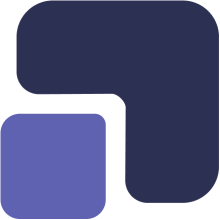- Navigate to https://app.complect.com/settings/security/.

- The "Security" link is by default the first page you see within Settings. However, if you are on another Settings page and wish to navigate back, then just click the "Security" link.
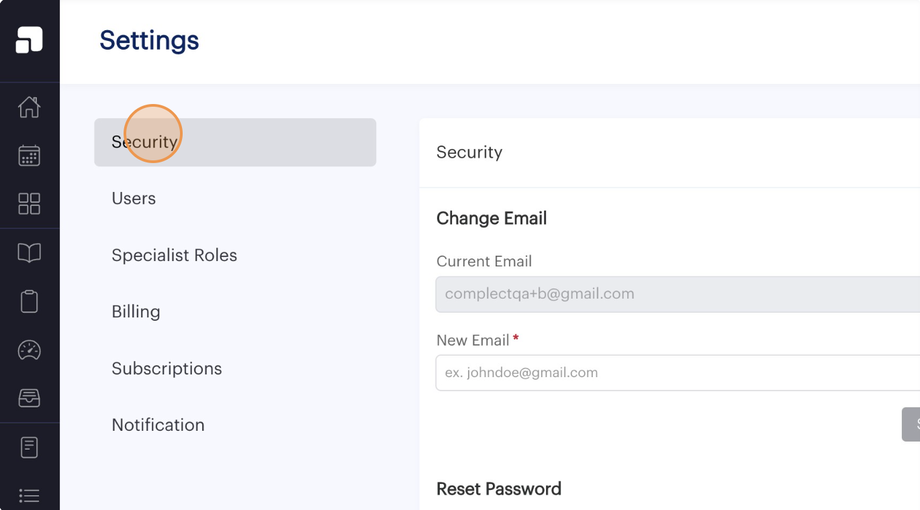
- The first option under Security is to Change Email. This allows you to change the login email used to sign into Complect.
We always show you the current email we have recorded for you and provide a field for you to enter in the new email address you'd like to change to.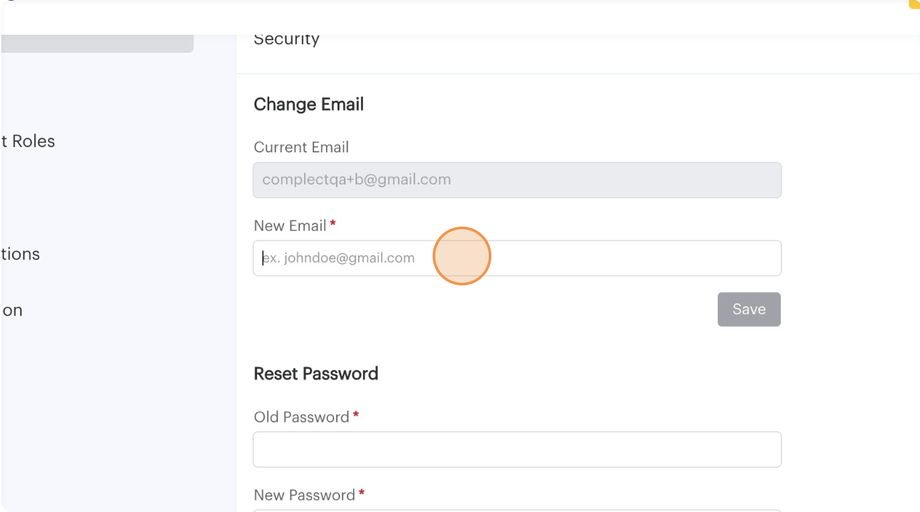
- Once you start typing in the field, the "Save" button will be enabled (i.e. change from gray to colored) and you can click it to confirm your change.
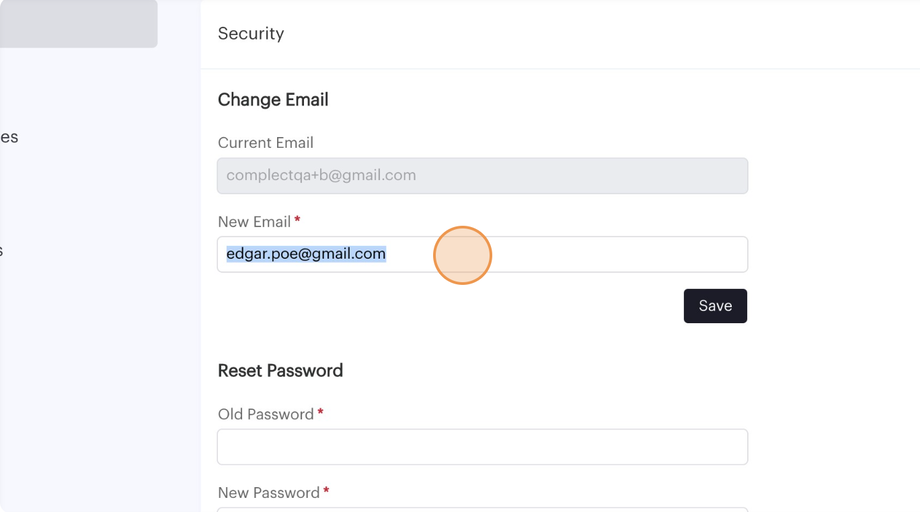
- As a security measure, we will send a confirmation email to your old email address with a verification code to confirm your request. This is to add an additional safeguard in the event your account has been hacked and can alert you by email that someone may be attempting to access your account without your consent.
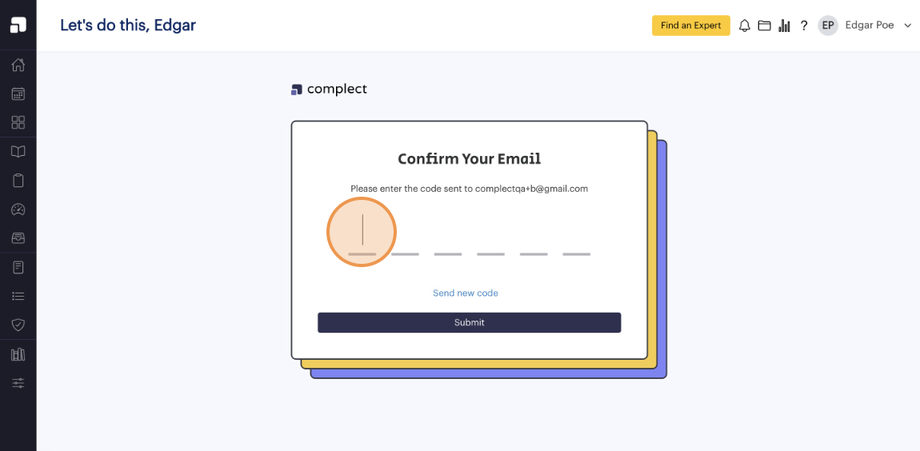
- Once the code is entered successfully, you'll see a confirmation banner to confirm that your email address has been changed. The new email address will also replace the old one in the grayed out "Current Email" field. And, you'll receive a confirmation email to your old email address notifying you that your login email has changed.
If you receive an email that your login information has been changed and you did not request the change, please contact us immediately at help@complect.com so that we may restore your access.