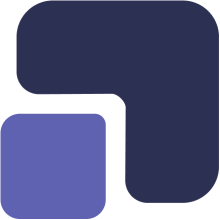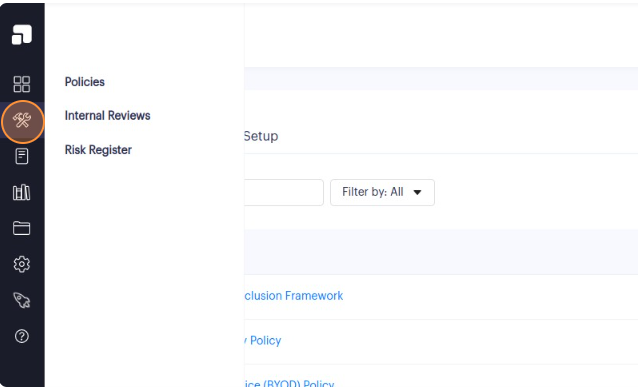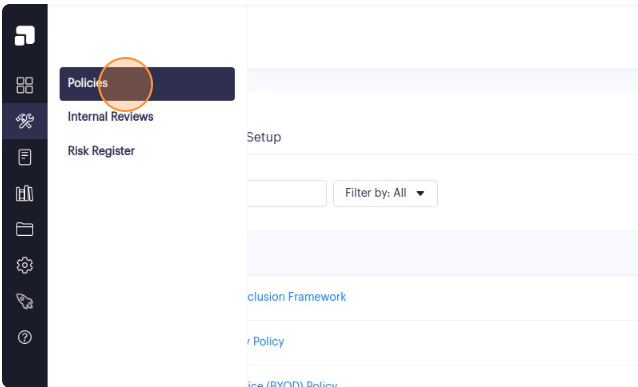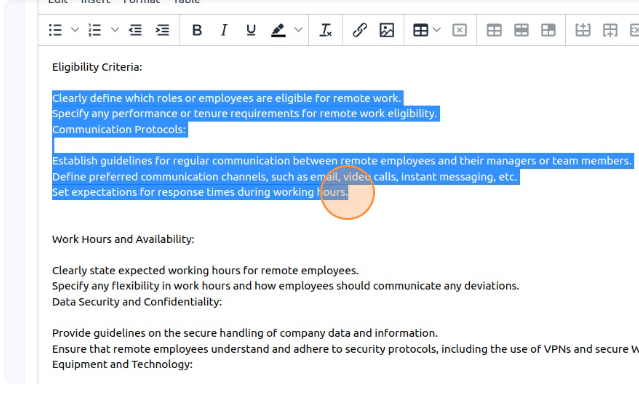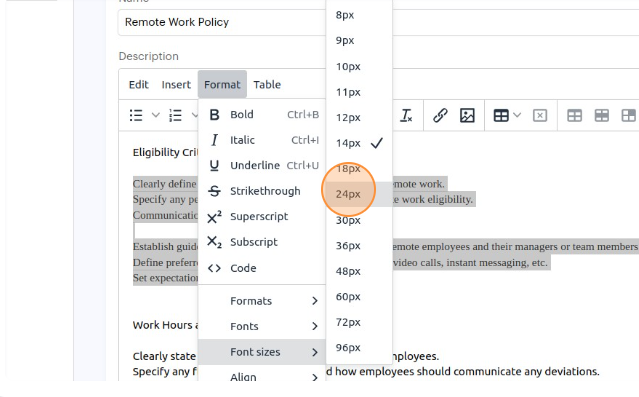1. Navigate to https://app.complect.com/policies. This is where all policies you've created live.
2. Find the policy whose text you would like to format and click on the name of the policy.
3. On the Policy Details page, you will find the "Description" section where the policy's text is displayed.
4. To format your policy text, simply highlight the text you wish to format and at the top of the policy description field you'll see a tool bar where you can click on the "Format" option to access a range of text formatting styles.
Here's an overview of the available formatting options and what each one does:
- Bold: Enhances text by making it bold, providing emphasis.
- Italic: Adds an italicized style to the text, emphasizing a different visual element.
- Underline: Underlines the selected text for added visibility and distinction.
- Strikethrough: Strikes a horizontal line through the text, typically used for indicating deletion or changes.
- Superscript: Elevates the text above the baseline, useful for mathematical equations.
- Subscript: Lowers the text below the baseline, commonly employed for chemical formulas or references.
- Code (Embed): Applies code formatting to text, suitable for displaying programming code snippets.
- Format (Inline, Blocks, Align): Offers control over text formatting styles, encompassing both inline and block-level formatting, and text alignment.
- Fonts: Allows you to change the typeface or font style of the selected text.
- Align (Left, Right, Center): Facilitates the alignment of text to the left, center, or right of the page or paragraph.
- Line Height: Adjusts the vertical space between lines of text to enhance readability and aesthetics.