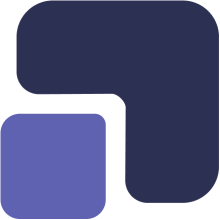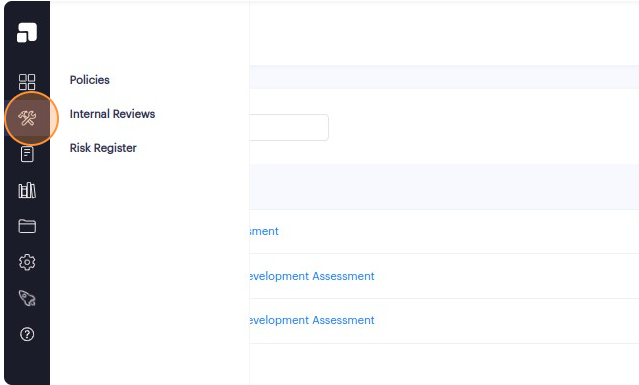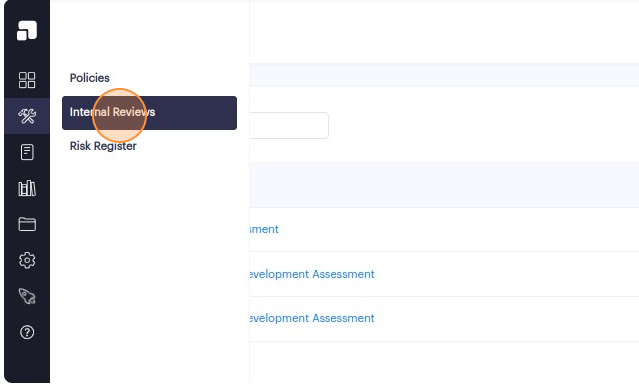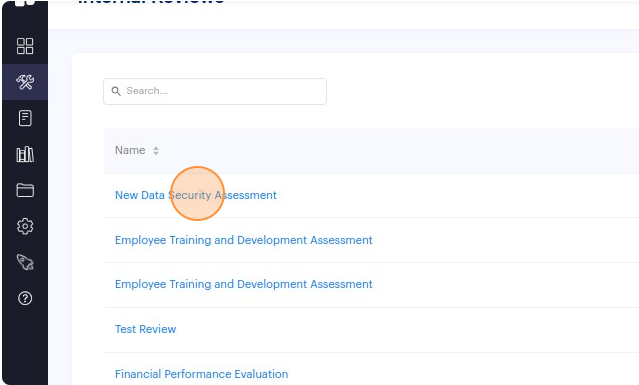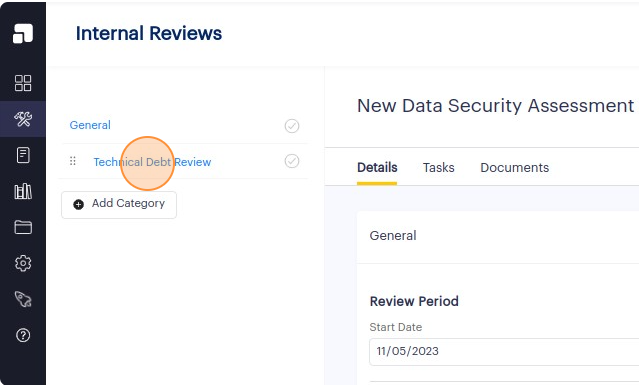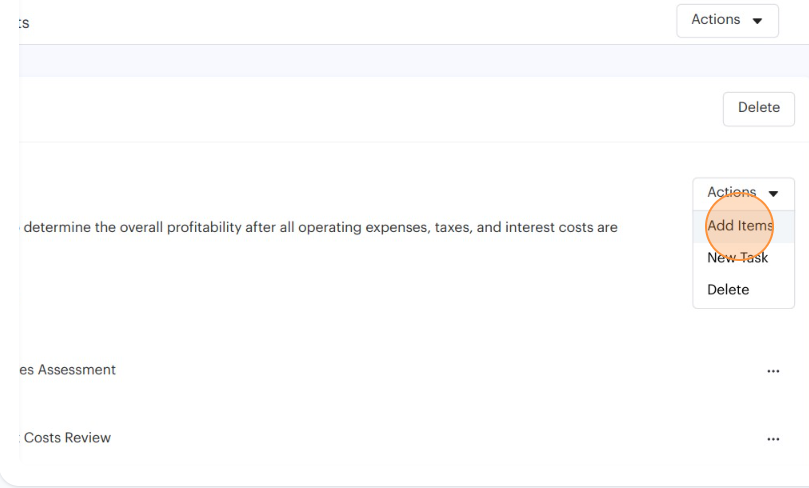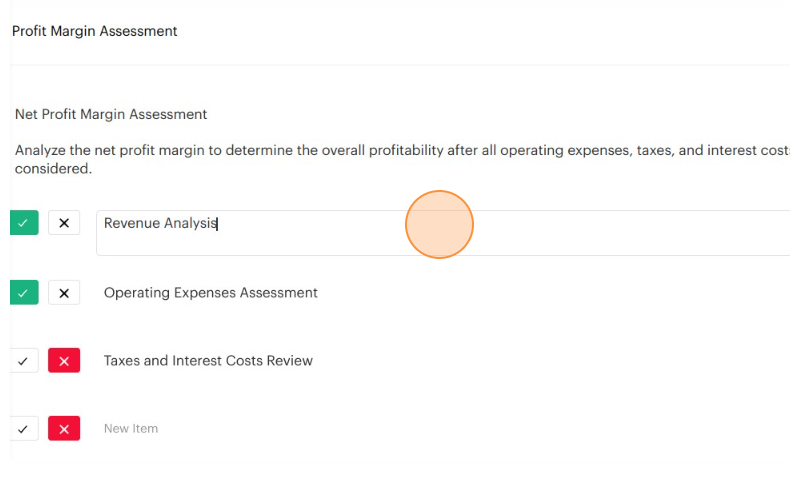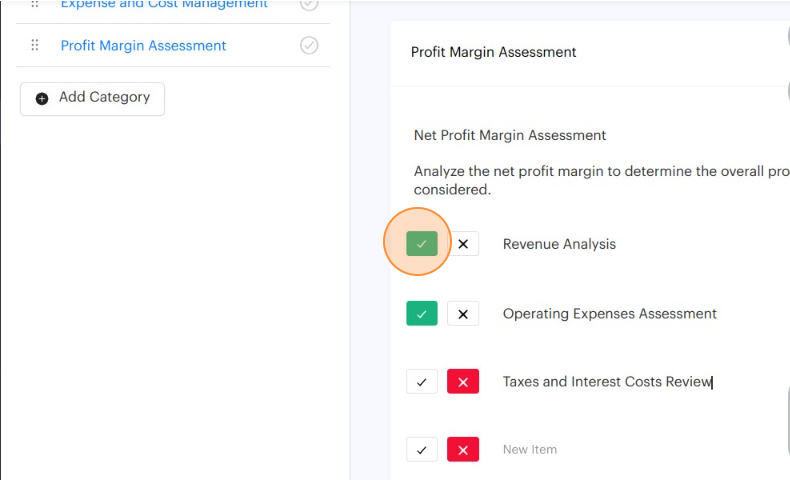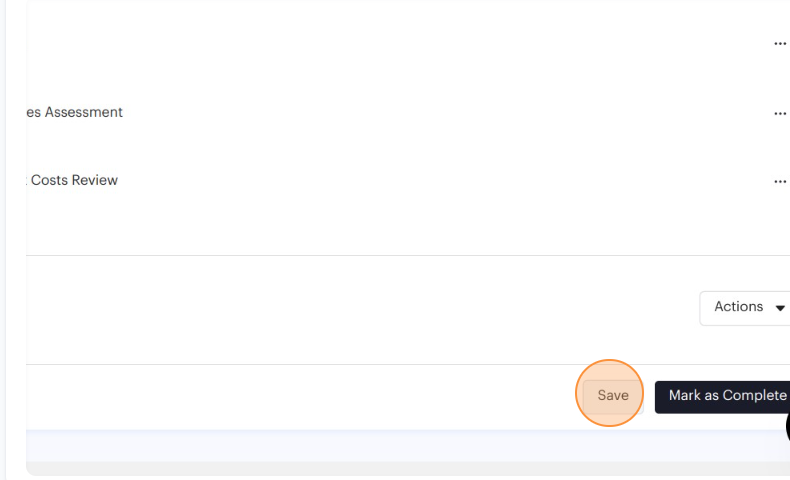1. Navigate to https://app.complect.com/internal_reviews. This is where all the internal reviews you've created live.
Please note that items can only be created under existing topics, and in the same way, topics can be created under existing categories.
2. Click on the name of the internal review to which you add an item. This will take you to the Details page of that specific internal review.
3. Click the category that holds the topic under which you'd like to add a new checklist item.
4. Identify the topic under which you'd like to add items and click the corresponding "Actions" dropdown menu at the far right.
5. Click the "Add Items" option to add a new checklist item.
6. A text box should appear just below the topic where you can create your list of items.
7. Items appear with a checkbox and x box to be used to notate whether there is a finding related to that item or not. You can log a note or finding for each item.
7. Click the "Save" button to save your progress and changes.
8. Repeat step #5 to add multiple items.