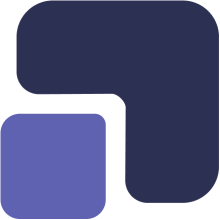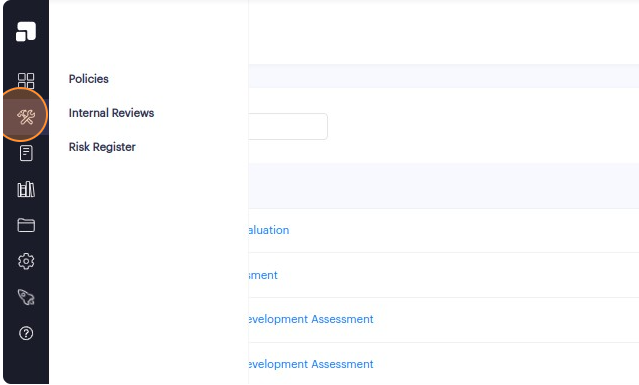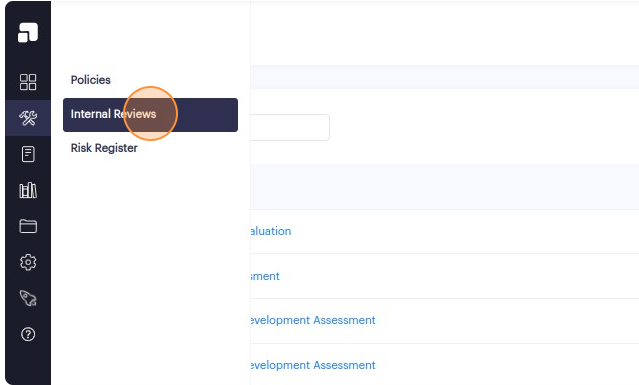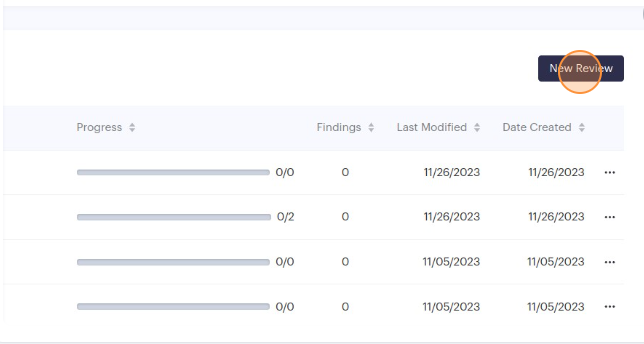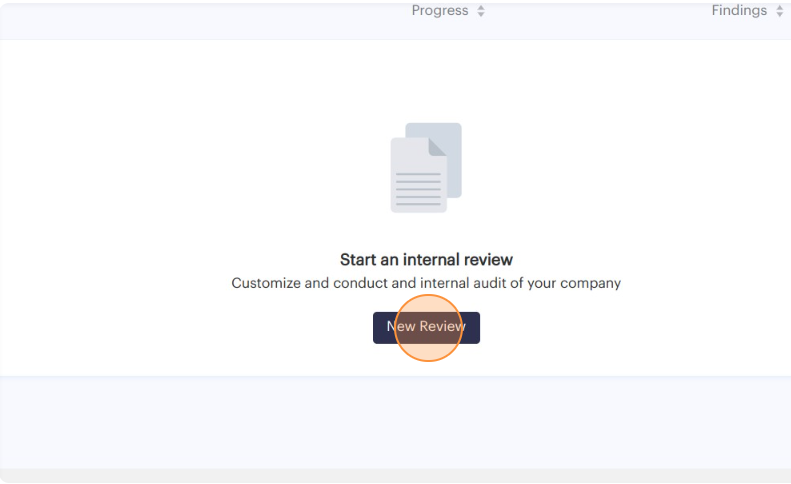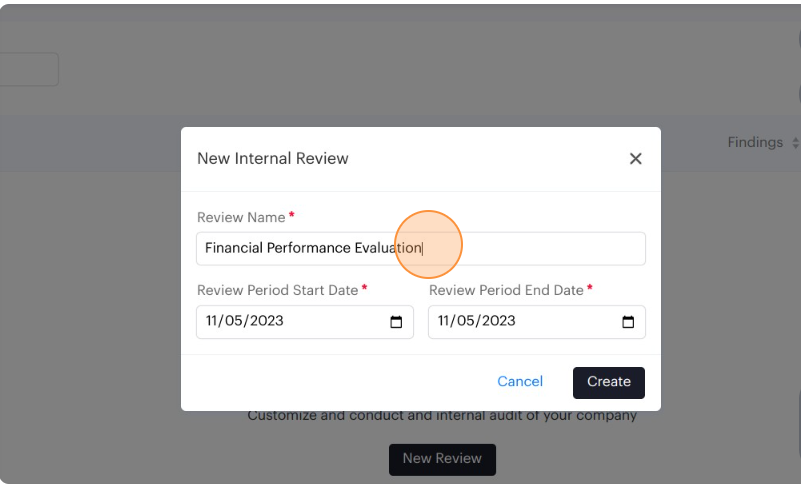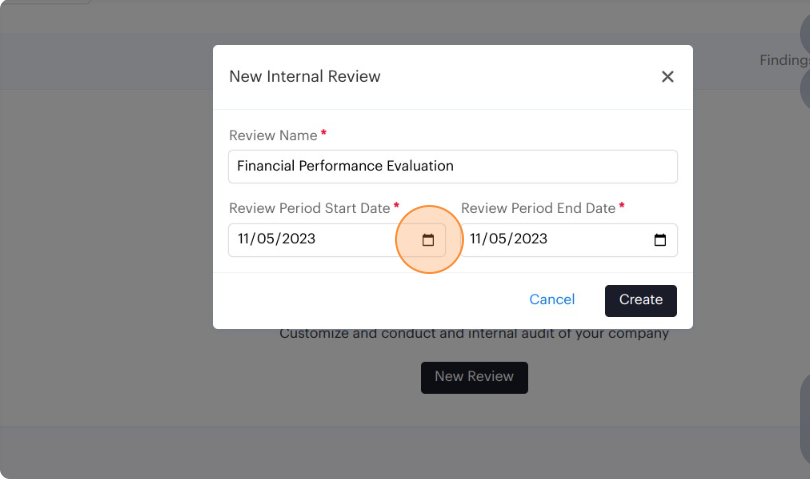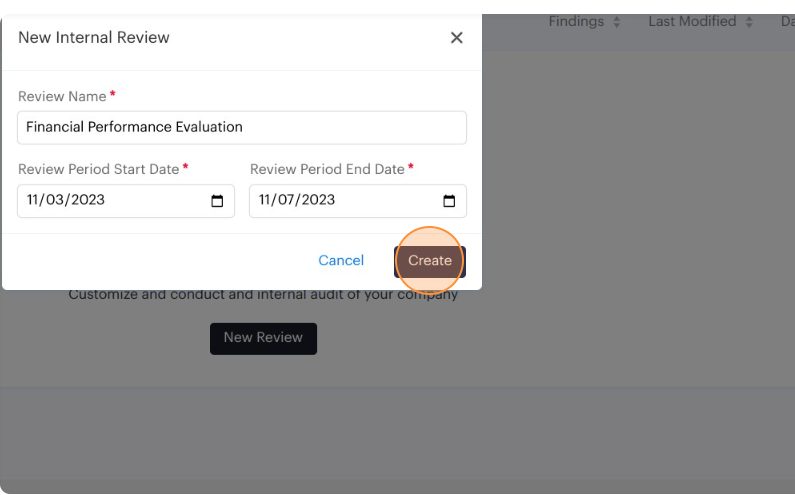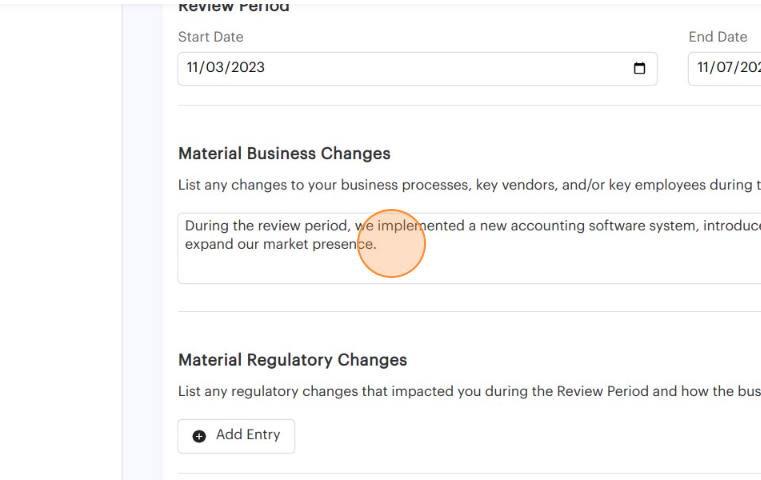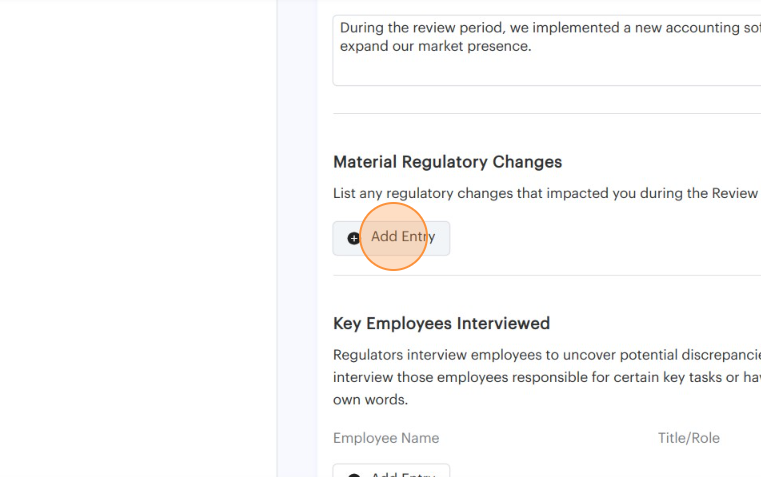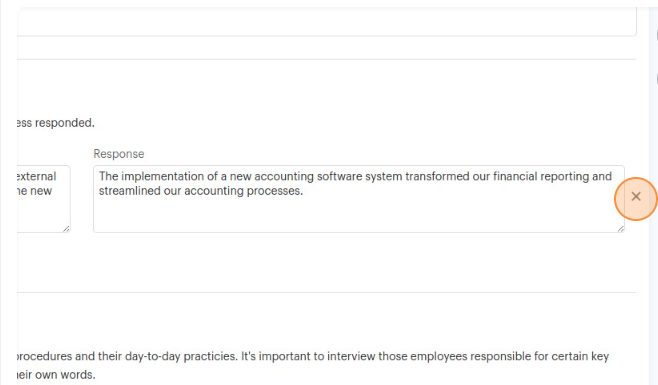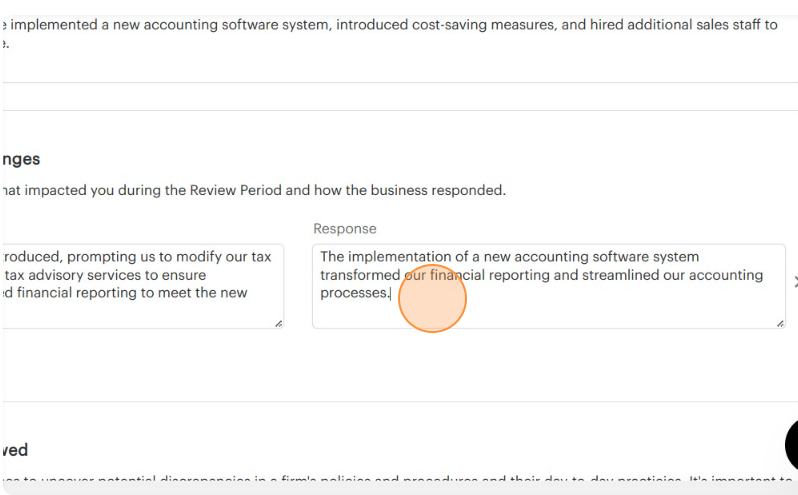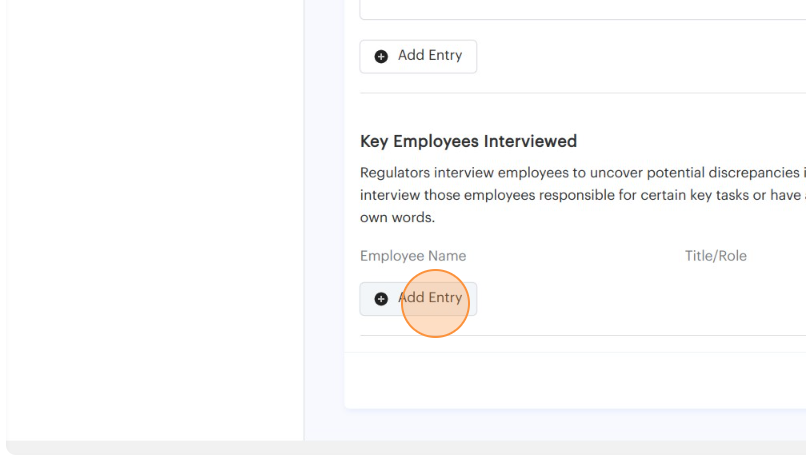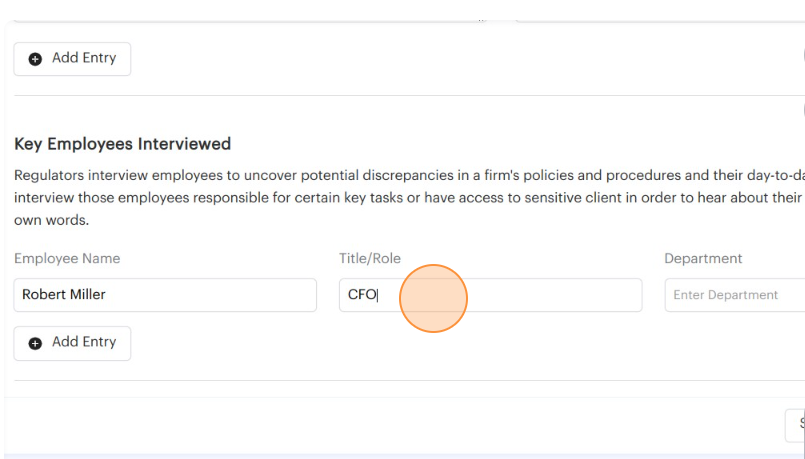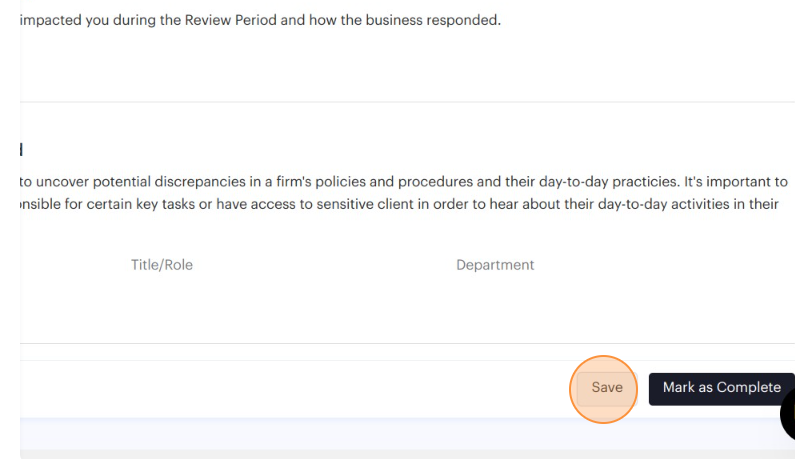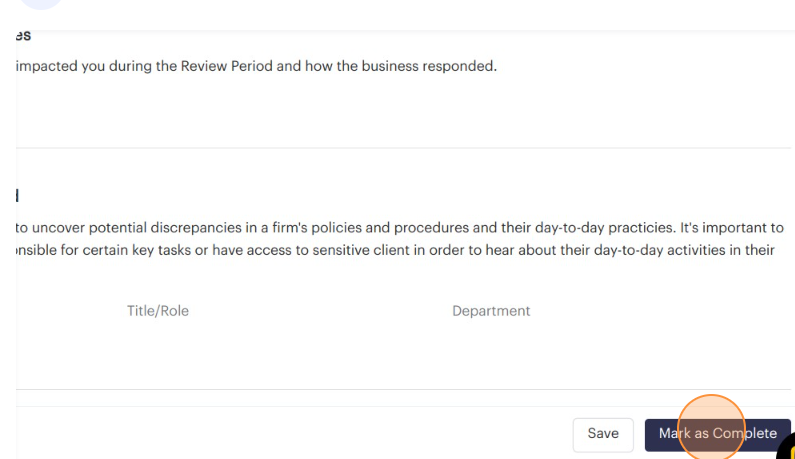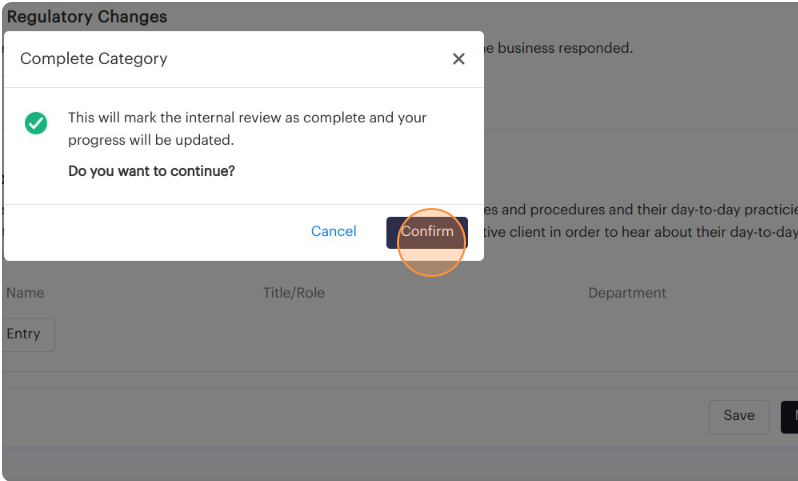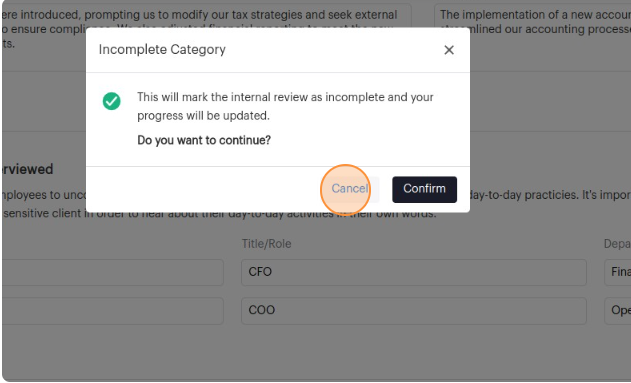1. Navigate to https://app.complect.com/internal_reviews. This is where all the internal reviews you've created live.
2. Click the "New Review" button to create a new internal review.
3. If your Internal Reviews page has no reviews yet, the empty state will also have a "New Review" button that also allows you to start a new internal review.
4. Enter the internal review name in the pop up page.
5. Click the "Review Period Start Date" and the "Review Period End Date" calendar icons.
6. The "Cancel" button will close the pop up window without creating a new internal review.
7. Click the "Create" button to create a new internal review.
8. Under the material business changes section list any changes to your business practices during the review period.
9. Under the material regulatory changes section click the "Add Entry" button.
Note that you can add multiple entries of regulatory changes by clicking the "Add Entry" button again. You can remove an entry by clicking the "X" button in the respective entry row.
10. In the changes field list any regulatory changes that impacted you during the review period.
11. In the response field list any responses on how the business responded to these changes.
12. Under the key employees interviewed section click the "Add Entry" button.
13. List the employees responsible for certain key tasks that were interviewed during the internal review by adding their names, role and respective department.
Note that you can add multiple entries of employees by clicking the "Add Entry" button again. You can remove an entry by clicking the "X" button in respective entry row.
14. Once you've entered all the necessary details, click the "Save" button to save the changes.
15. To mark the category within the internal review as complete and save the progress you can also click the "Mark as Complete" button.
16. You must click the "Confirm" button to mark the category as complete.
17. The "Cancel" button will close the pop up window without marking the internal review as complete.