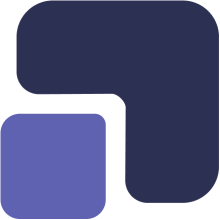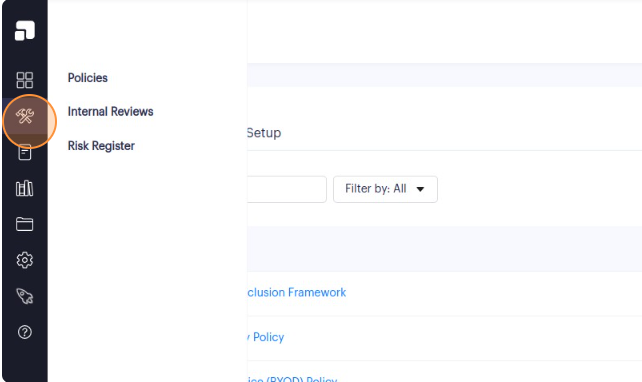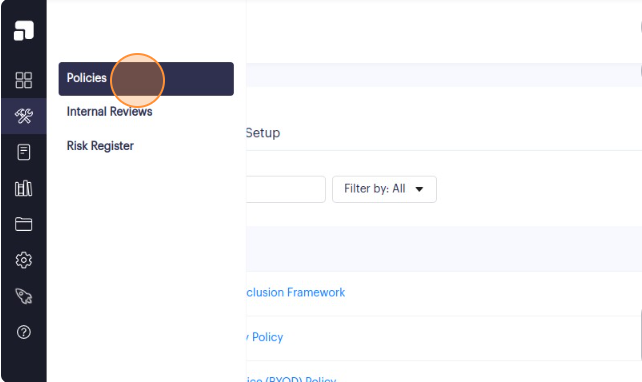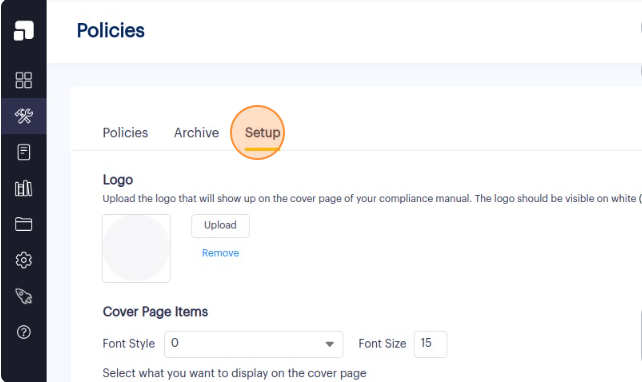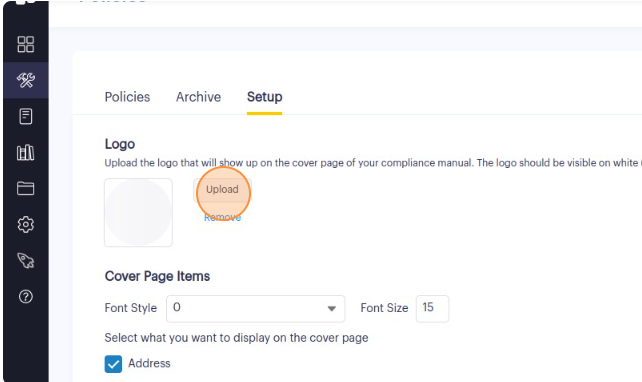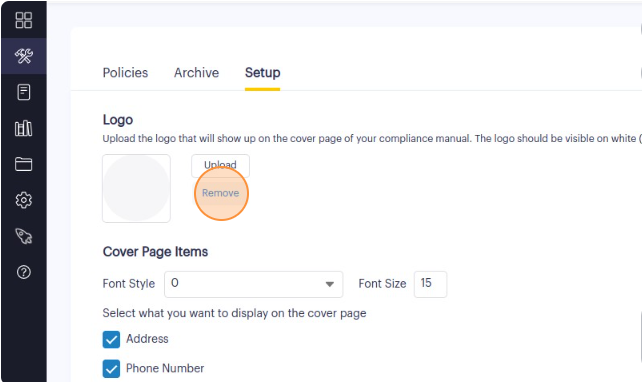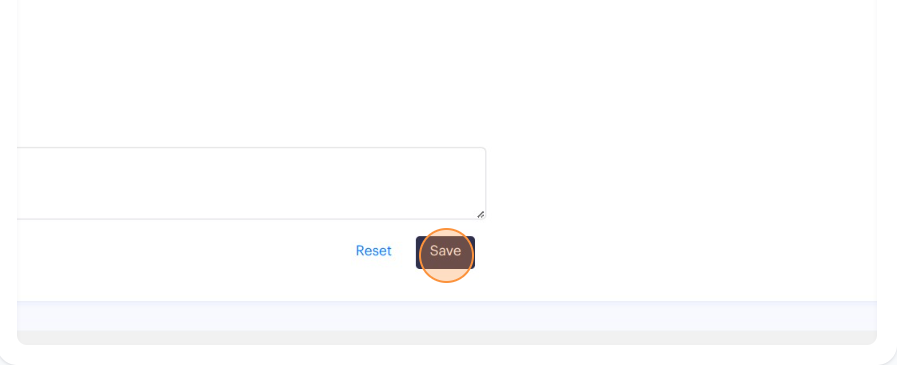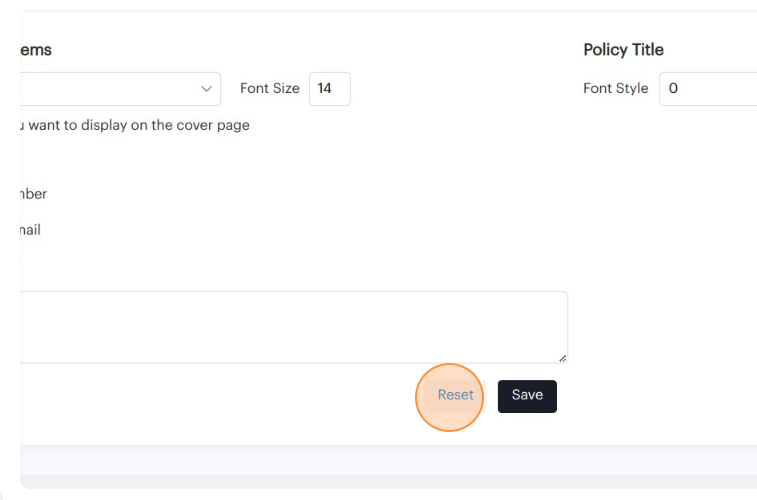1. Navigate to https://app.complect.com/policies/. This is where all policies you've created live.
2. Once on the Policies page, click on the Setup tab. The Setup page is where you can configure settings related to your compliance manual cover page and the policy titles within the compliance manual.
3. Under the logo section, click the "Upload" button to upload your firm's logo. If you've updated the company profile information through the Profile page, then this will automatically be populated.
It's recommended to use a firm logo with a white or transparent background to ensure the best look on the cover page.
4. A file selection dialog will appear. Choose the firm logo file from your computer that you want to display on the compliance manual cover page.
You'll have the option to crop it if the logo is too large to fit the designated area. Once you've made any necessary adjustments or if no cropping is needed, click "Confirm" to proceed with the logo change or "Cancel" to exit.
5. If you ever want to remove the firm logo, you can do so by clicking the "Remove" button in the logo section. This will not include the firm's logo on the compliance manual cover page and just list the firm's name instead.
6. You must remember to click the "Save" button to apply your changes.
7. If, at any point, you wish to revert all the changes you've made, you can click the "Reset" button to start from scratch.