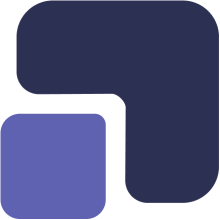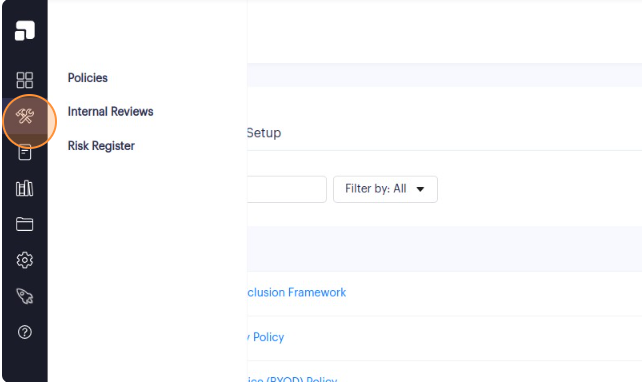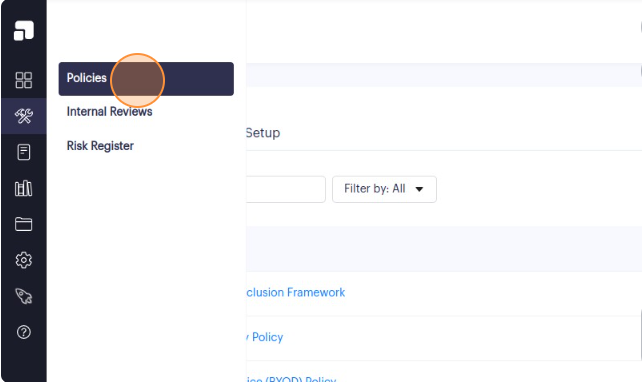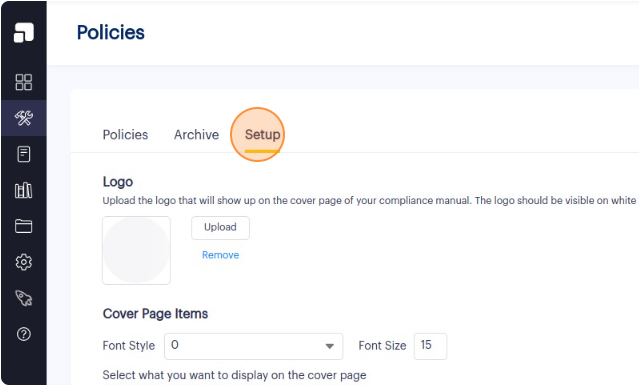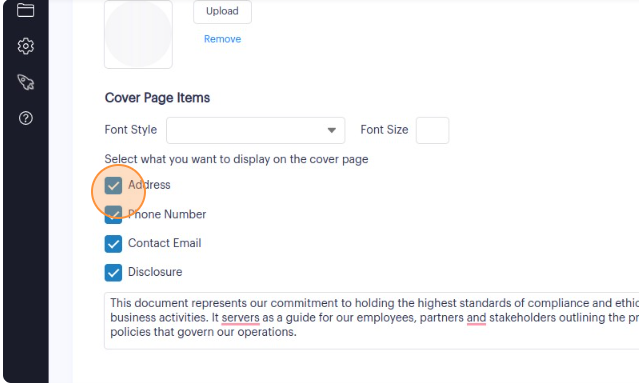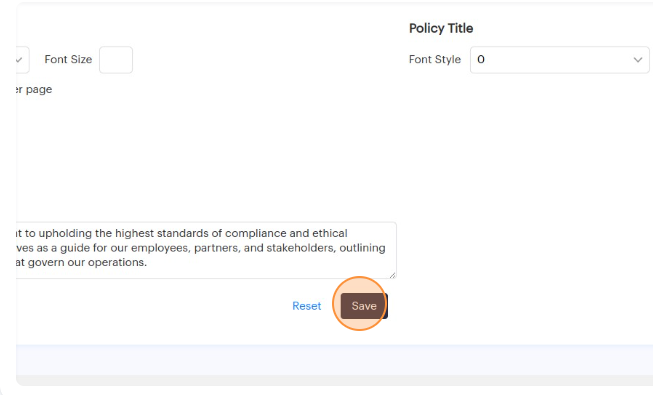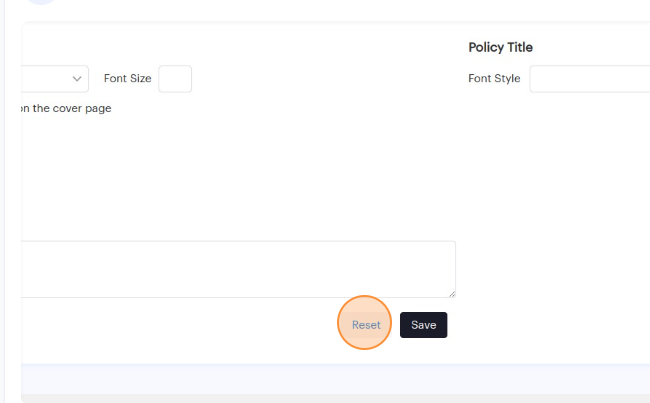1. Navigate to https://app.complect.com/policies/. This is where all policies you've created live.
2. Once on the Policies page, click on the Setup tab. The Setup page is where you can configure settings related to your compliance manual cover page and the policy titles within the compliance manual.
3. Select or unselect the checkboxes to indicate which pieces of content you want to be displayed on the cover page, e.g. the firm's address, phone number, contact email (this is the account owner's email address by default), and custom disclosure.
Please note that if you have the disclosure checkbox selected, but leave the text field empty then the cover page will still display nothing for disclosure.
4. You must remember to click the "Save" button to apply your changes.
5. If, at any point, you wish to revert all the changes you've made, you can click the "Reset" button to start from scratch.