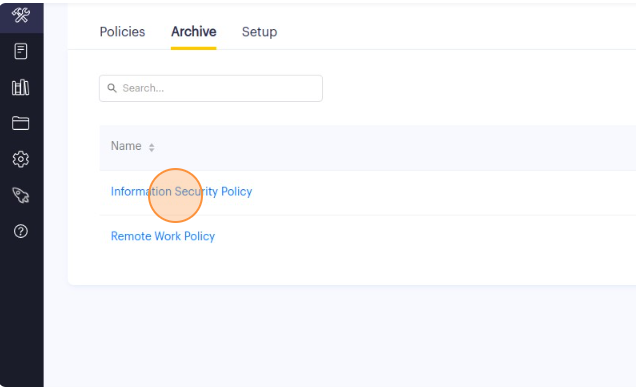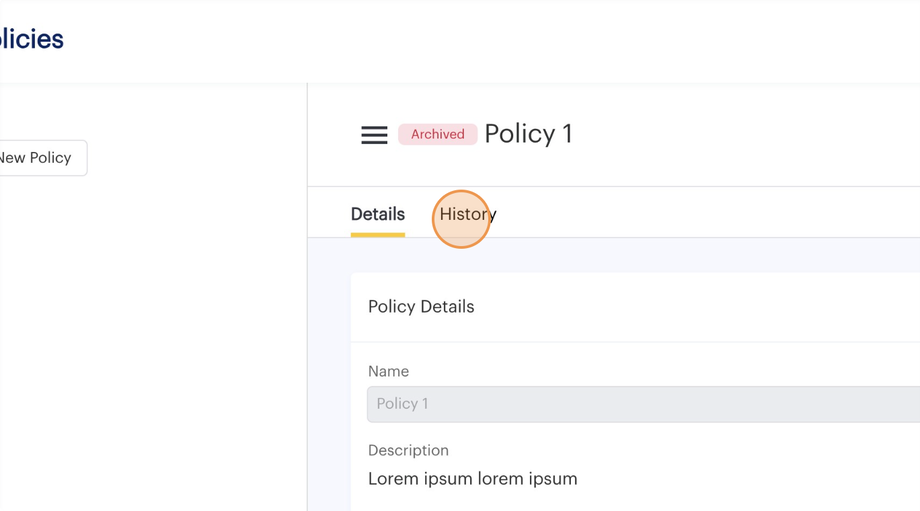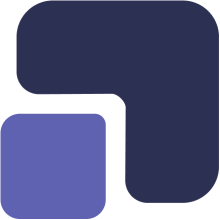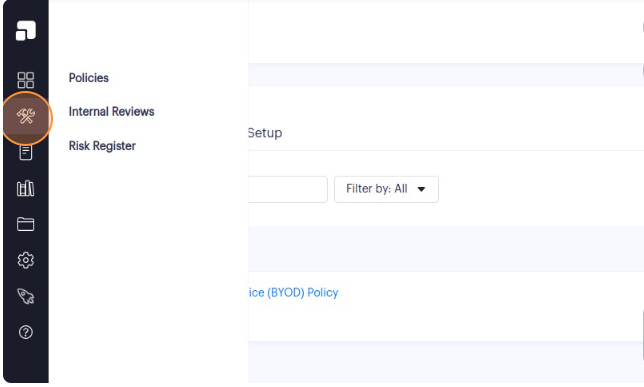1. Navigate to https://app.complect.com/policies/. This is where all policies you've created live.
2. Access the overflow menu by clicking the "..." icon on that policy's table row.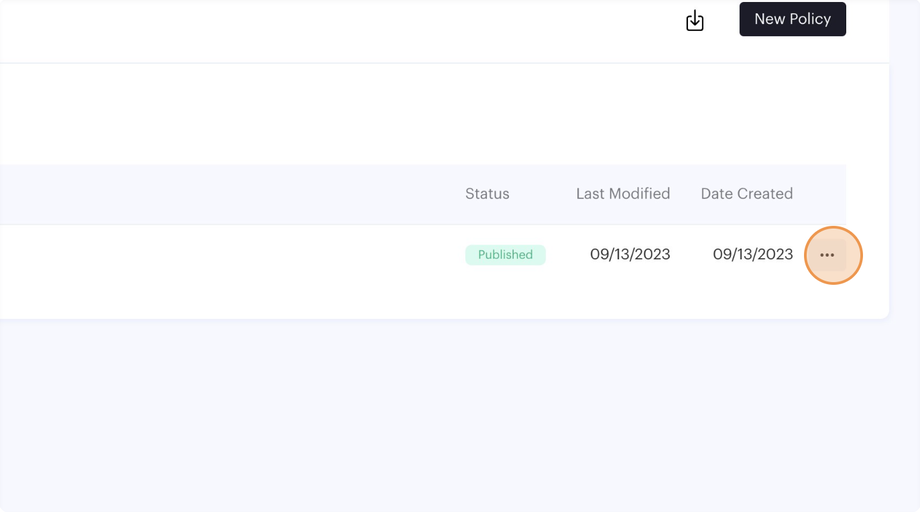
3. In the dropdown menu that appears, click the "Archive" option.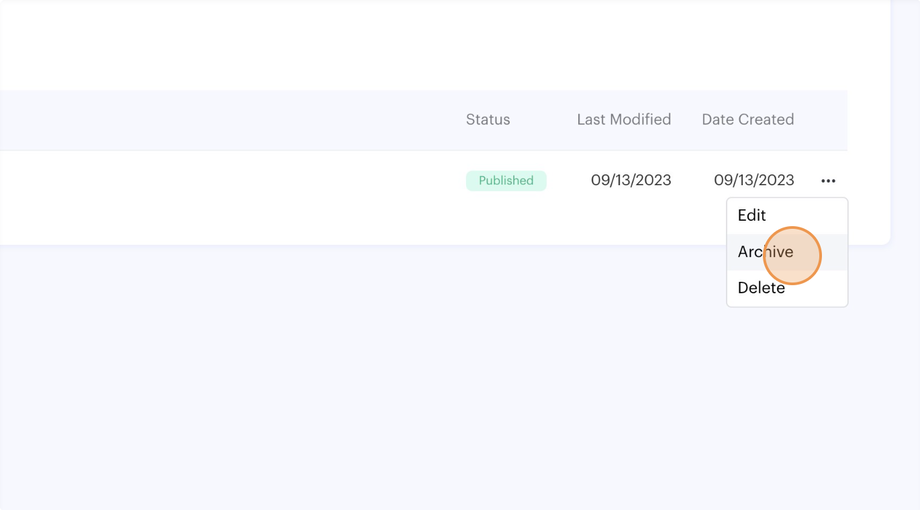
4. The archive function opens a confirmation pop-up to allow you the opportunity to change your mind. You must click the "Confirm" button to affirm your intent to archive the policy.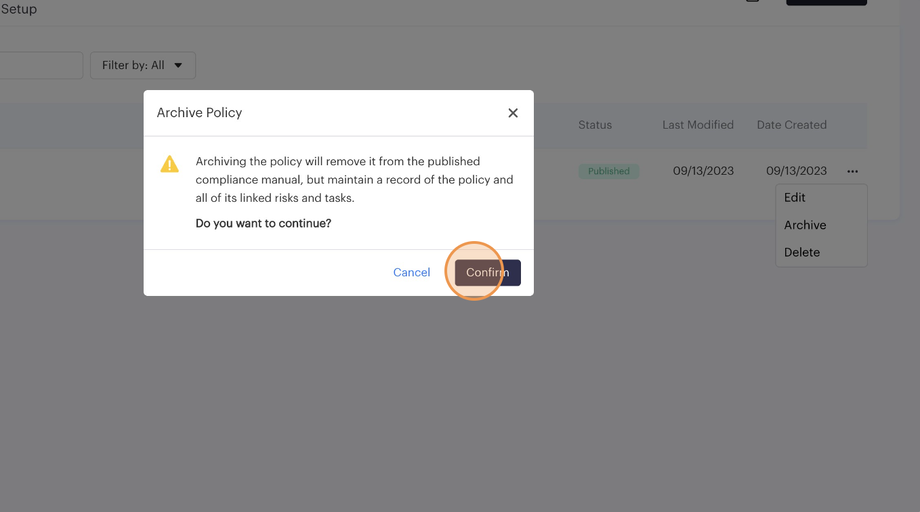
5. The "Cancel" button will close the pop-up without archiving the policy.
6. You can view your Archived Policy by clicking the Archive tab.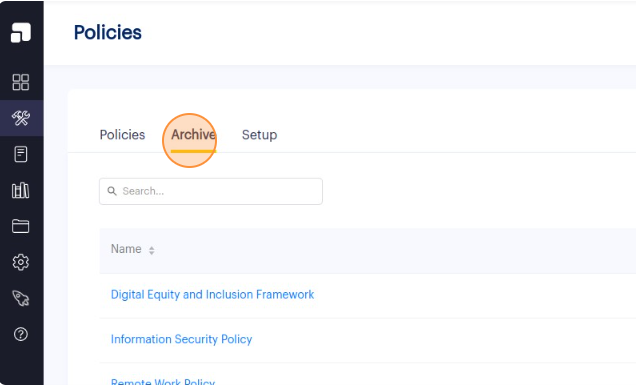
7. You can always view the Archived Policy by clicking the policy name in the archived policies table. Please note that when a policy is archived, tasks and risks are no longer connected to the policy (but still continues to exist in your records), which is why you will only see the History tab within the policy detail page. While you can undo an archive action, the linked tasks and risks must be manually re-established. You can refer to the guide: https://help.complect.com/what-is-the-purpose-of-archiving-policies/ to understand the purpose archived policies.