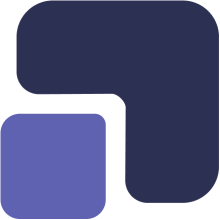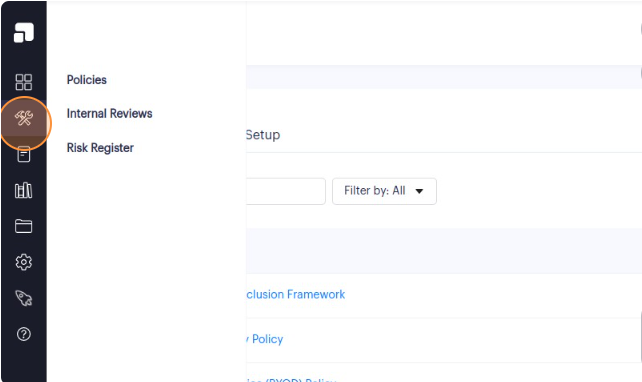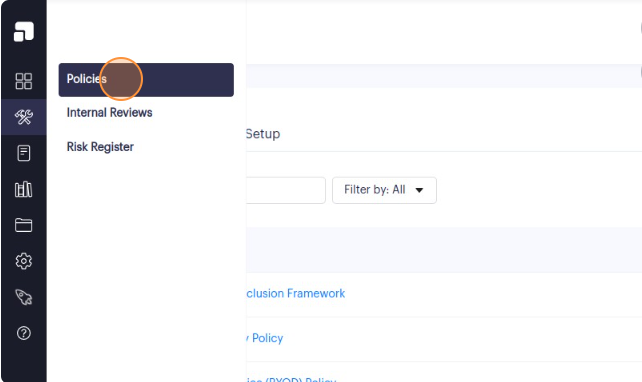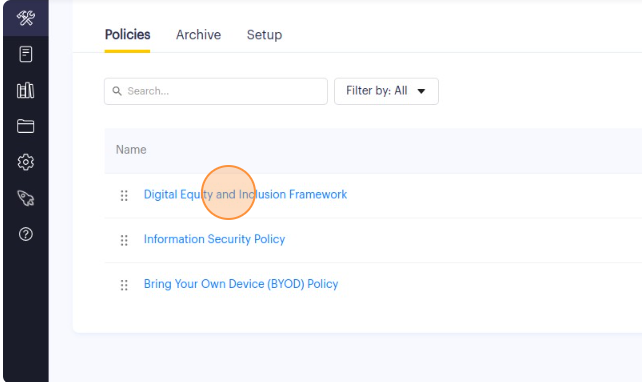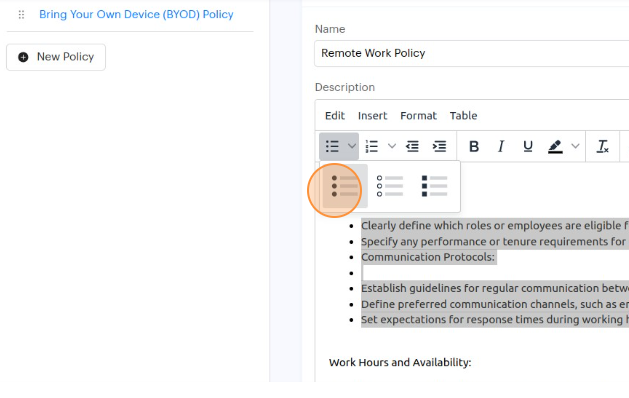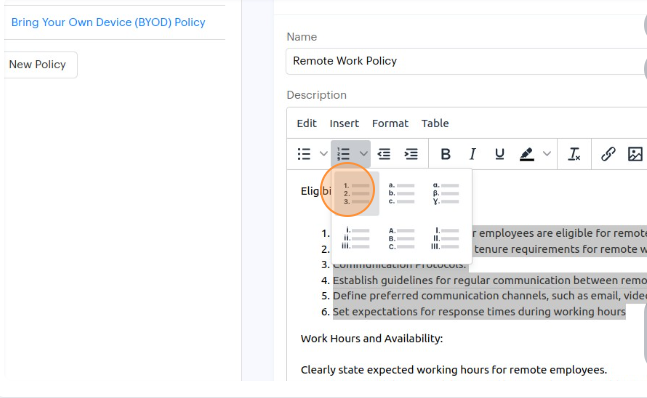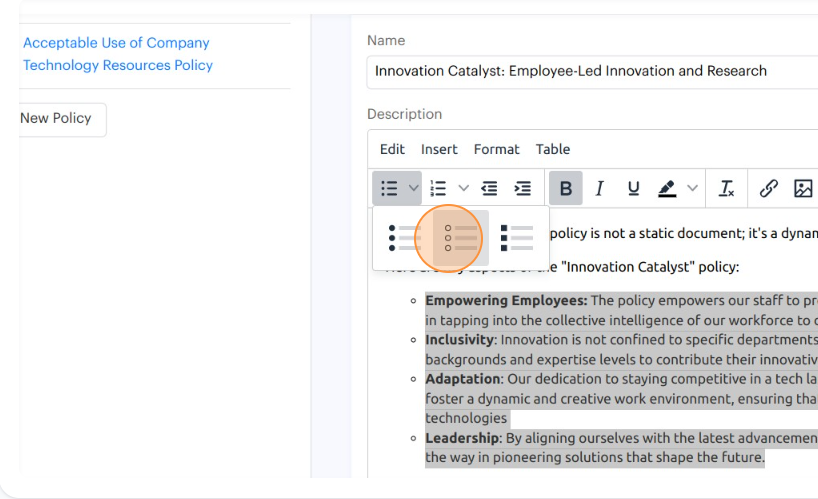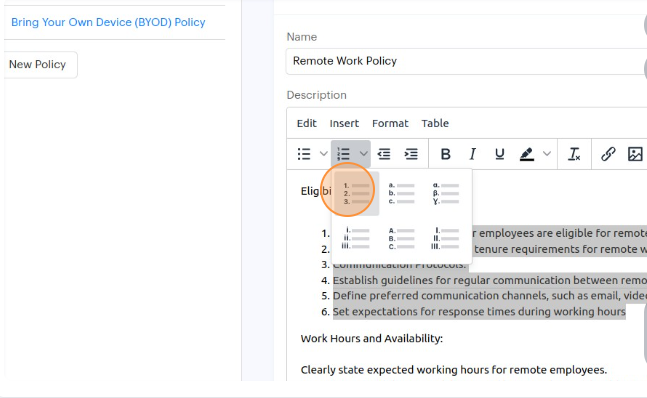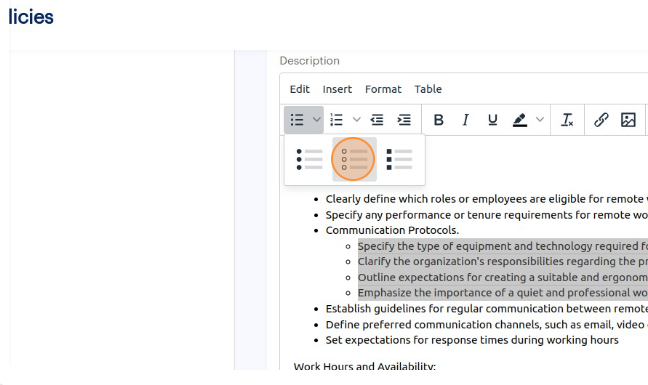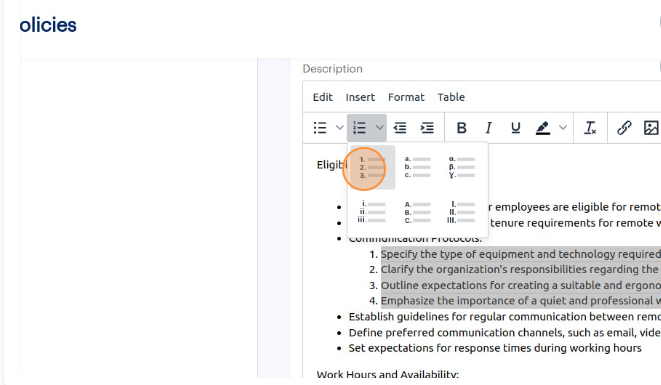1. Navigate to https://app.complect.com/policies. This is where all policies you've created live.
2. On the Policies page, you will see a list of your policies. Click on the name of the policy that you would like to add a list to. This will take you to the Policy Details view.
3. Under the policy description field, locate the area where you want to add a list. At the top of the policy description field, you'll see a tool bar. Look for the "List" icon that looks like a bulleted list.
There are two main types of lists: unnumbered and numbered.
Unnumbered lists are typically used to display items in a non-sequential or unordered bullet point format. There are only three bullet point formatting options for them.
Numbered lists are typically used when you want to display items in a sequential or ordered format. There are six numbered formatting options for them encompassing numbers, letters, and roman numerals.
4. Click on the desired list formatting option you want from the toolbar to start using that list type or convert paragraphs into a list.
You can also add an hierarchy of lists and format them as you need.
5. Start by adding a list item as mentioned in step #4.
To create a sub-list item that is indented, simply press the "Tab" key on your keyboard before typing the item. This will indent the item and create a hierarchy.
To decrease the level of indentation, press "Shift" + "Tab."
6. You can modify the style and formatting of these indented lists as desired.