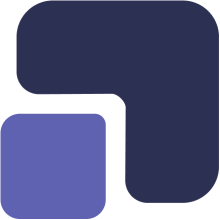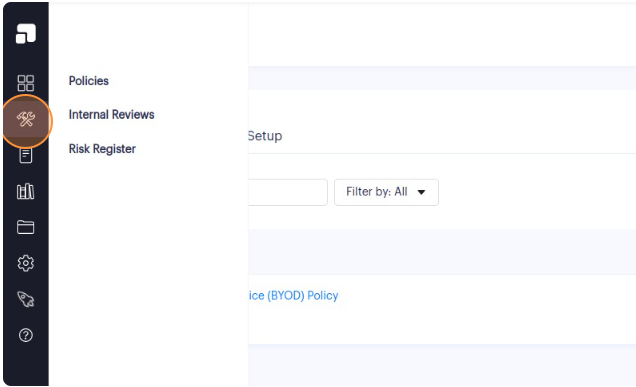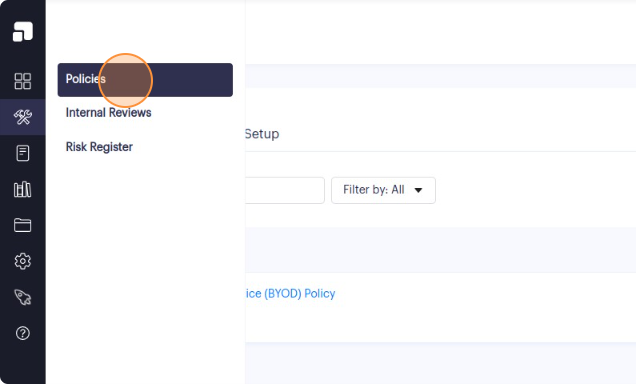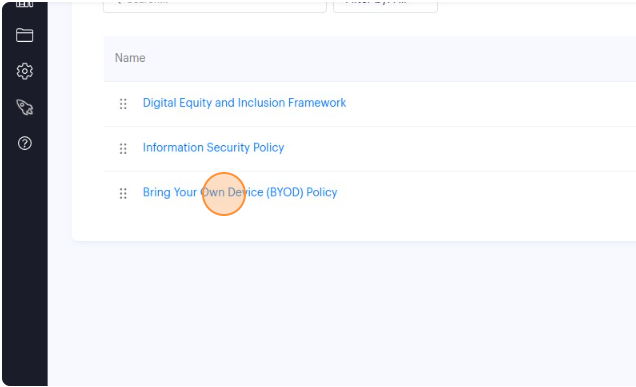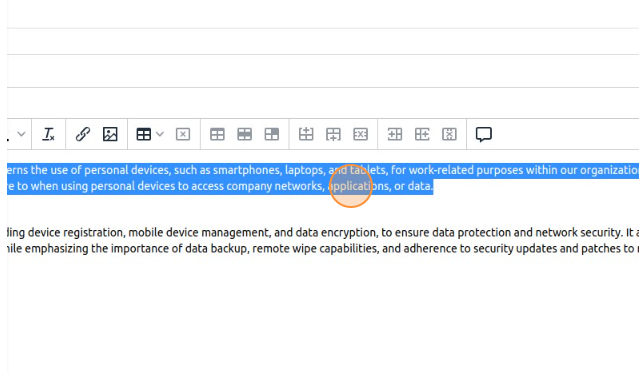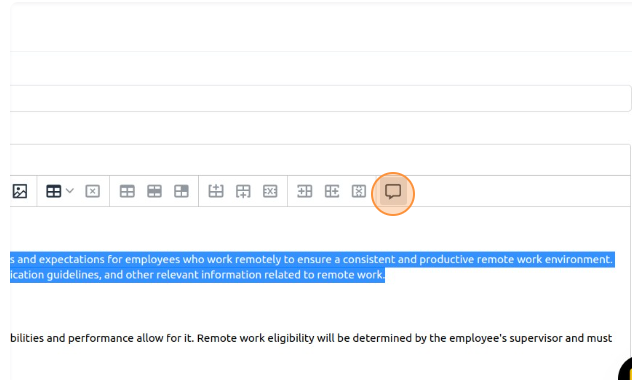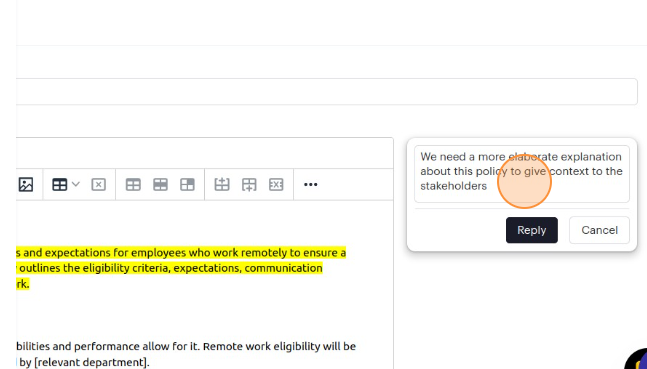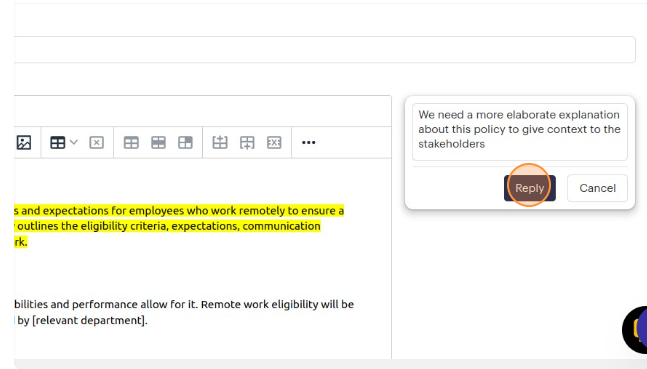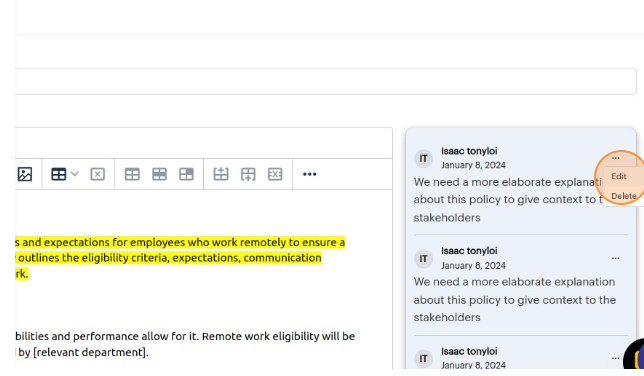1. Navigate to https://app.complect.com/policies. This is where all policies you've created live.
2. From the list of policies, locate and click on the name of the policy to which you want to add a comment. This will take you to the Policy Details view.
3. Within the policy description, highlight the specific part of the text that you want to add the comment to.
4. At the top of the policy description field, you'll see a tool bar. Look for the "Comment" icon that looks like a speech bubble.
5. Click on the "Comment" icon to open a small comment text field. This field will appear on the right side of the policy description. For ease of reference, all commented text will appear highlighted in yellow.
6. Within the comment text field, you can type your comment and when you're ready, click the "Reply" button to attach your comment to the highlighted section of the policy description. Please note that all policy editors (Admin role and Trusted role users) will receive a notification email regarding the comment left in the policy.
7. If you decide not to add the comment after initiating the process, you can click the "Cancel" button to stop the process. Your comment won't be saved.
8. If you wish to edit or delete a comment you've previously added, then locate the specific comment. At the top of the comment, access the overflow menu by clicking the "..." icon.
9. From the dropdown menu, select the appropriate action. Choose the "Edit" option to make revisions to the comment text and save your changes. Choose the "Delete" option to remove the comment entirely.
To avoid clutter and confusion, we recommend that comments be deleted promptly when the issues in the comments have been addressed. A good rule of thumb is to clear out all comments once a policy is ready to be published.