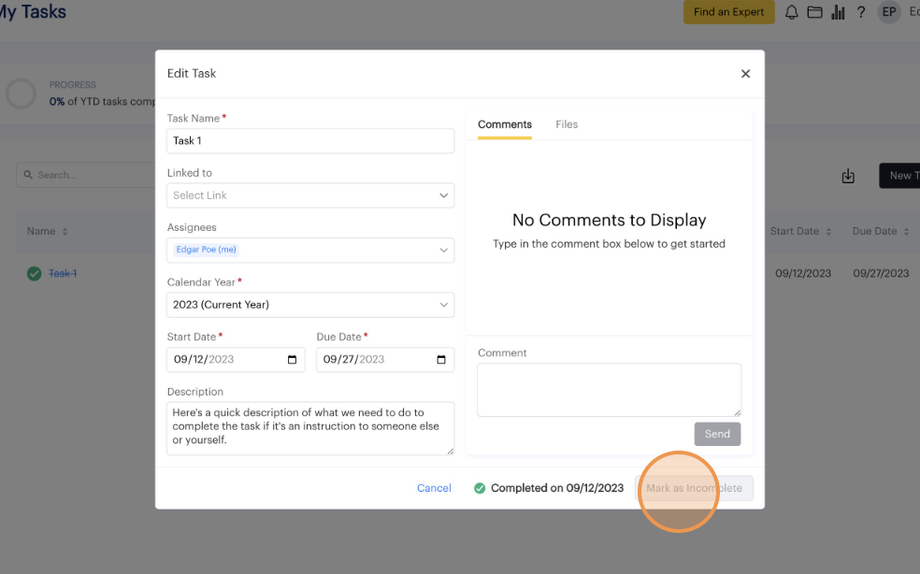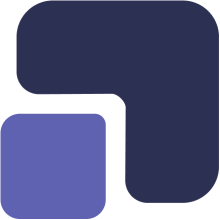- Navigate to https://app.complect.com/my-tasks/. This is where all tasks you've assigned to others, yourself, or have been assigned by others live.
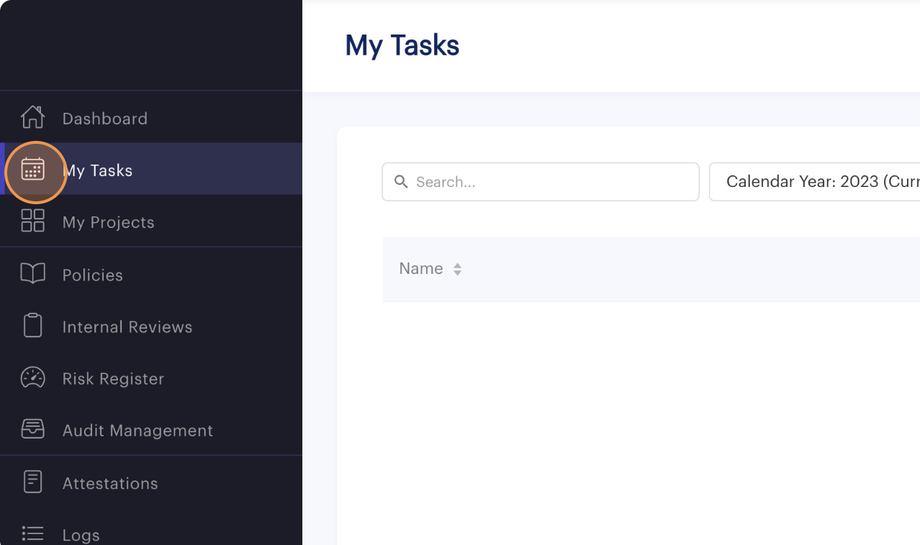
- If you need to make additional edits to a task that you have already marked as complete, then you must revert the task back to incomplete. Please note that this will reset the task completion date to reflect the new date when the task was finalized.
There are two ways to mark a task as incomplete. The quickest is simply to find the task you would like to mark as incomplete and click on the green circle beside the task name.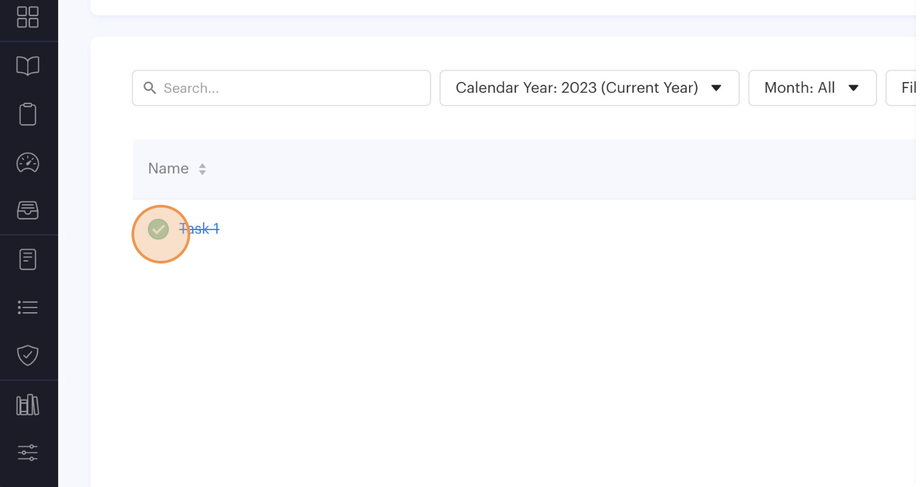
- The circle will turn gray to confirm the action was successful.
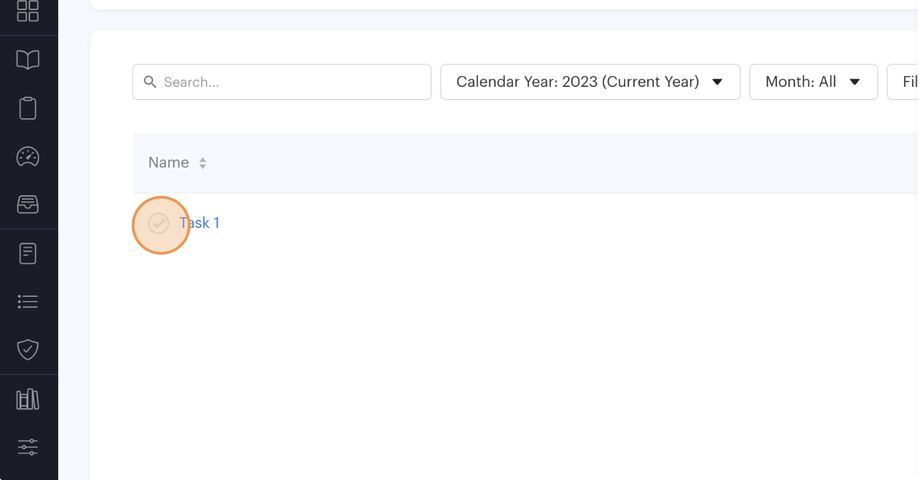
- Additionally, a confirmation banner will appear to let you know the action was successful.
These action confirmation banners close automatically after a brief period. You can also close them by clicking the x icon in the banner.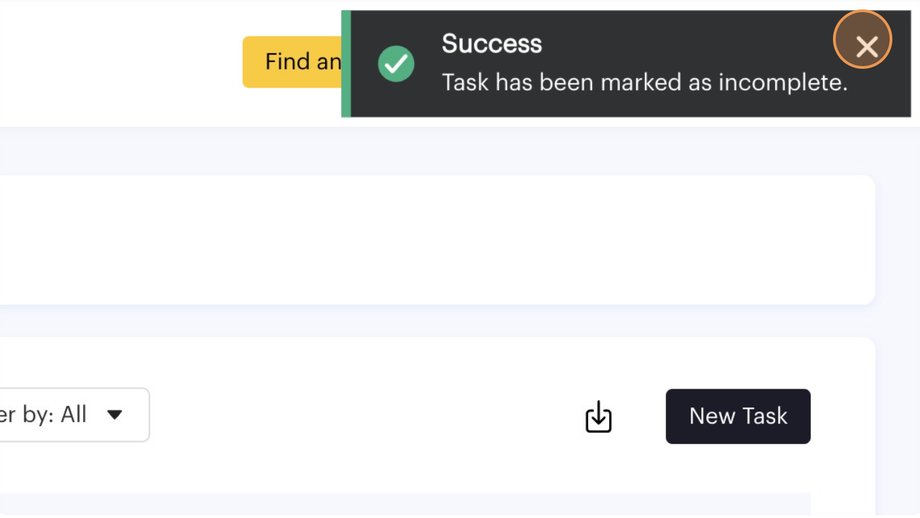
- Alternatively, you may mark a task as incomplete within the Edit Task pop-up. You can refer to the guide: https://help.complect.com/general/how-to-edit-a-task/ to access the pop-up.
- Once Edit Task pop-up is open, you can click the "Mark as Incomplete" button to revert the task to incomplete.
You can simply undo the action by marking the task as complete again. You can refer to the guide: https://help.complect.com/general/how-to-mark-a-task-as-complete/.